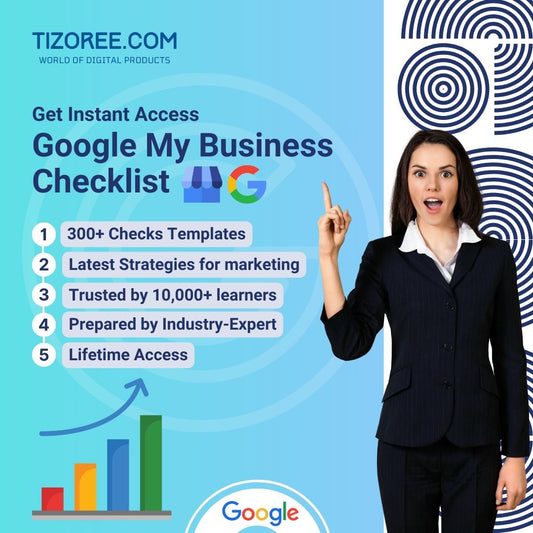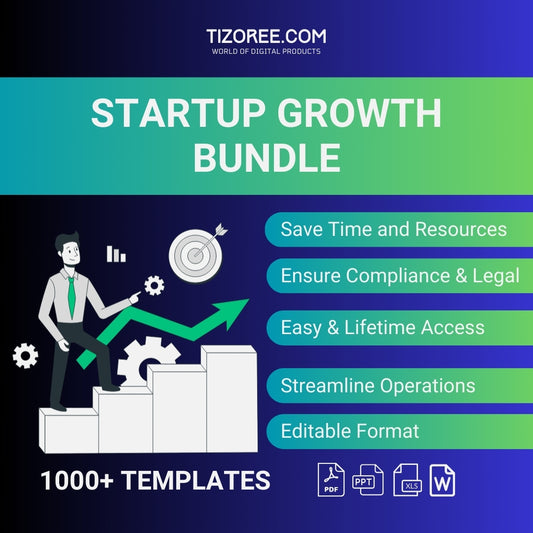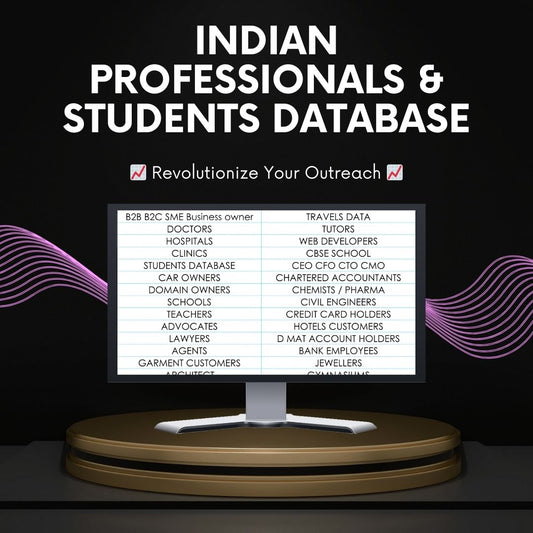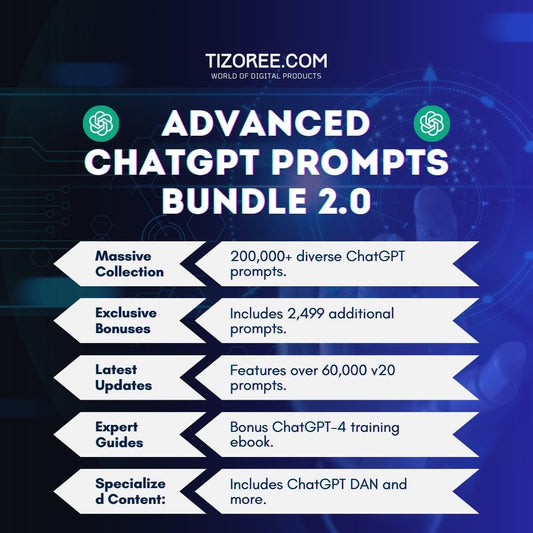Resolving the Google Business Profile Phone Number Approval Issue
Share
Having a Google Business Profile is essential for businesses to connect with potential customers. However, many business owners face challenges when their phone number does not appear on their profile. This can lead to missed calls and lost opportunities.
Understanding why this issue occurs and how to resolve it can significantly enhance your business's visibility and customer engagement.
Understanding the Issue
When customers search for businesses online, they often rely on the call button to contact them directly. If the call button is missing, it can prevent potential clients from reaching out. This situation is frustrating for business owners, especially when they are eager to connect with new customers.
Several factors can contribute to the absence of a phone number on a Google Business Profile. One common reason is the existence of multiple listings for the same business name. This can create confusion for Google's algorithms, resulting in the phone number being hidden or not displayed at all.
Common Causes of Phone Number Issues
Here are some common reasons why your phone number might not be approved or displayed on your Google Business Profile:
- Duplicate Listings: If there are multiple listings for the same business, Google may not display the phone number.
- Verification Issues: Your business needs to be verified by Google to display accurate contact information.
- Policy Violations: If your phone number violates Google's policies, it may be removed from your listing.
- Incomplete Profile: An incomplete business profile may lack essential information, including a phone number.
Steps to Resolve the Phone Number Issue
Resolving the phone number issue on your Google Business Profile involves several steps. Follow these guidelines to ensure that your contact information is correctly displayed.
Step 1: Check for Duplicate Listings
The first step is to check if there are any duplicate listings for your business. You can do this by searching for your business name on Google. If you find multiple listings, you need to claim and manage them properly.
To consolidate your listings:
- Go to Google My Business and sign in.
- Look for any duplicate entries of your business.
- Request to merge the duplicates or remove the ones that are not relevant.
Step 2: Verify Your Business
Verification is crucial for ensuring that your business information is accurate and trustworthy. If your business is not verified, you may not be able to display your phone number. Here's how to verify:
- Log in to your Google My Business account.
- Follow the prompts to verify your business. This may involve receiving a verification code via mail, phone, or email.
- Once verified, ensure that all your business information is complete, including your phone number.
Step 3: Update Your Contact Information
If your phone number is still not showing, you may need to update your contact information. To do this:
- In your Google My Business account, navigate to the "Info" section.
- Click on "Edit" next to your phone number.
- Enter the correct phone number and save the changes.
Step 4: Contact Google Support
If the problem persists after updating your information, it may be time to contact Google Support. Here's how:
- Go to the Google My Business Help page.
- Select "Contact Us" and choose the issue related to your phone number.
- Explain your problem clearly, mentioning that the phone number is not displaying on your profile.
Google Support may provide additional steps or insight into why your phone number is not visible.
Best Practices for Managing Your Google Business Profile
To prevent future issues with your phone number and ensure your Google Business Profile is effective, consider these best practices:
- Keep Your Information Updated: Regularly check your business profile to ensure that all information is accurate and current.
- Respond to Reviews: Engage with customers by responding to reviews, which can enhance your business's reputation.
- Utilize Posts: Use Google My Business posts to share updates, offers, and news about your business.
- Monitor Insights: Keep an eye on the insights provided by Google My Business to understand how customers interact with your listing.
Conclusion
Having a visible phone number on your Google Business Profile is vital for attracting and retaining customers. By understanding the common issues that can cause your phone number not to display and following the steps outlined in this article, you can rectify the situation. Regularly managing your business profile will help ensure that potential customers can easily reach you, ultimately driving more calls and increasing your business's success.
Remember, your Google Business Profile is often the first impression customers have of your business. Make it count by keeping your information accurate and up-to-date!