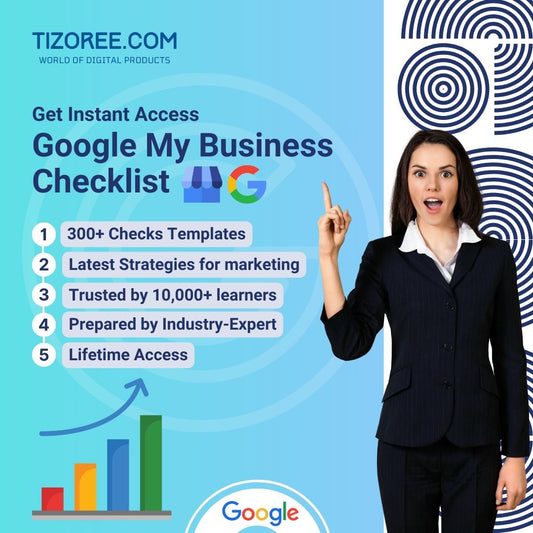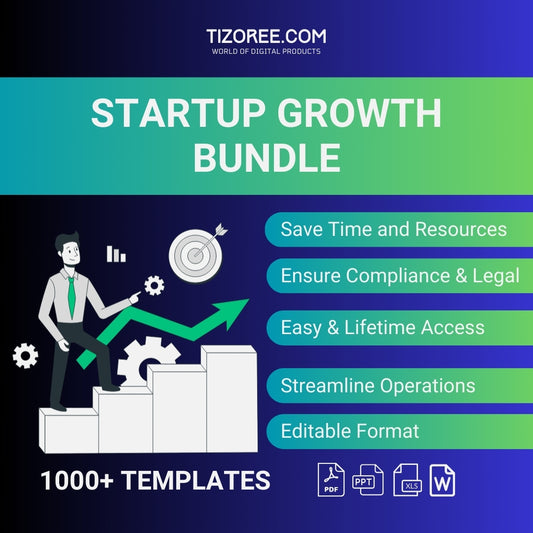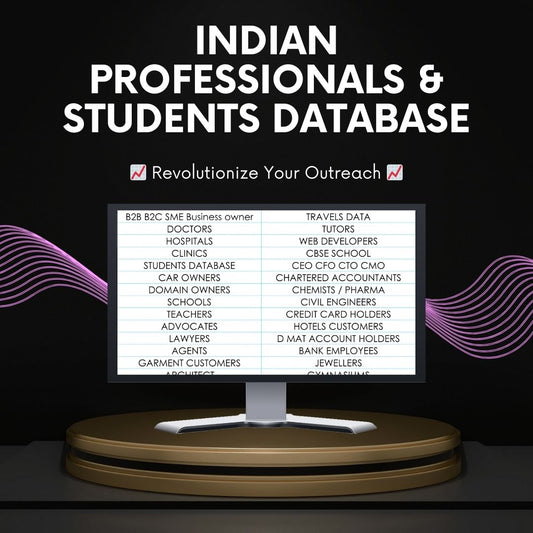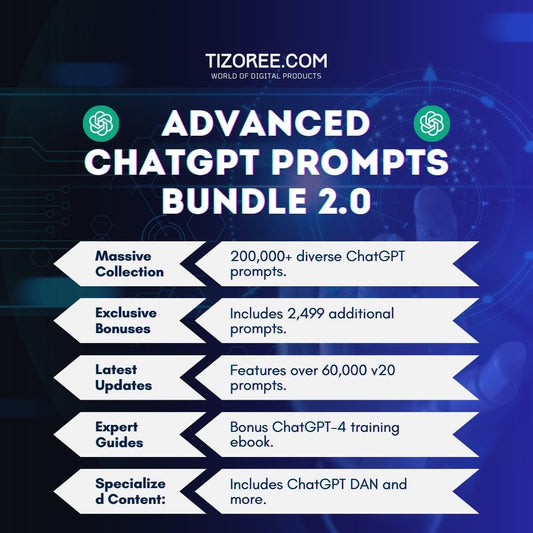How to Set Up Your Google My Business Profile in 10 Minutes
Share
In today’s digital age, having a strong online presence is crucial for businesses, especially local ones. Google My Business (GMB) is a free tool that enables business owners to manage their online presence across Google, including Search and Maps.
This article will guide you through the process of setting up and verifying your Google My Business profile, ensuring your business stands out in local search results.
Why Google My Business is Important
Google My Business is essential for local businesses. When potential customers search for services like "IIT coaching near me," they encounter numerous listings generated through GMB. These listings not only enhance visibility but also drive foot traffic and phone inquiries.
Without a GMB profile, your business may be overlooked. A well-optimized profile can significantly increase calls and foot traffic, making it a vital part of your digital marketing strategy.
Creating Your Google My Business Profile
Setting up your Google My Business profile is straightforward. Follow these steps to get started:
- Visit the Google My Business website: Go to the Google My Business page and sign in with your Google account. If you don’t have one, you’ll need to create it.
- Start building your business profile: Click on the “Manage now” button to begin the setup process.
- Enter your business name: Make sure to use the official name of your business. If a similar business already exists, Google will suggest it to you.
Choosing the Right Business Category
Choosing the right category for your business is crucial for visibility. Google uses these categories to determine your business's relevance in search results. Here’s how to select the best category:
- Think about the primary services you provide.
- Search for your business type to see specific categories. For instance, if you run a coaching center, select "Coaching Center" rather than a general category.
- Choose a primary category that closely aligns with your business.
Adding Location and Contact Information
Once you've selected your category, you need to provide your business location:
- Enter your business address: Provide a complete and accurate address. This helps customers find you easily.
- Specify if customers can visit your location: If your business is a physical store, select "Yes" for customer visits.
- Include your phone number and website: Ensure these details are correct. If you don’t have a website, consider creating one as it enhances credibility.
Verifying Your Business Profile
Verification is a crucial step in the process. It ensures that only legitimate business owners can manage their listings. Here’s how to verify your profile:
- Choose a verification method: Google offers several methods, including phone, text, email, and video verification.
- Follow the instructions for your selected method: For example, if you choose video verification, you must record a short video showing your business location and equipment.
- Submit your verification request: After completing the verification steps, submit your request and wait for confirmation from Google.
Optimizing Your Google My Business Profile
Once your profile is verified, it's time to optimize it to attract more customers. Here are some tips:
- Add photos: Upload high-quality images of your business, including the interior, exterior, and team members.
- Write a compelling business description: Clearly outline what services you offer and what makes your business unique.
- Encourage customer reviews: Respond to reviews to engage with your customers and build trust.
- Post updates regularly: Share news, promotions, or events to keep your audience informed.
Managing Your Google My Business Profile
Management of your GMB profile is an ongoing process. Here’s how to keep your profile updated:
- Edit your profile: Regularly update your business information, including hours of operation and services offered.
- Respond to customer inquiries: Use the messaging feature to answer questions from customers directly.
- Monitor analytics: Analyze customer interactions and adjust your strategy based on insights.
Common Challenges and Solutions
While setting up GMB can be straightforward, challenges may arise. Here are some common issues and how to address them:
- Verification issues: If you encounter problems verifying your business, ensure all provided information is accurate and consistent.
- Profile visibility: If your profile isn’t showing up in search results, double-check that it’s fully completed and verified.
- Negative reviews: Respond professionally to negative reviews to mitigate their impact and show potential customers that you care.
Conclusion
Setting up a Google My Business profile is an essential step for local businesses looking to enhance their online presence. By following the outlined steps, you can create a profile that attracts customers and improves your visibility on Google. Remember to keep your profile updated and engage with your customers to maximize the benefits of this free tool.