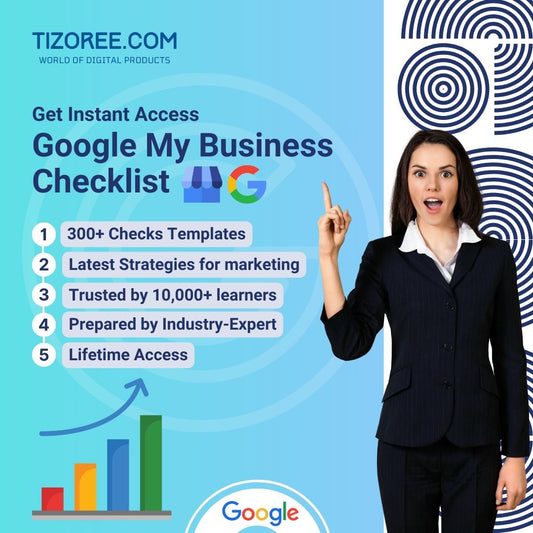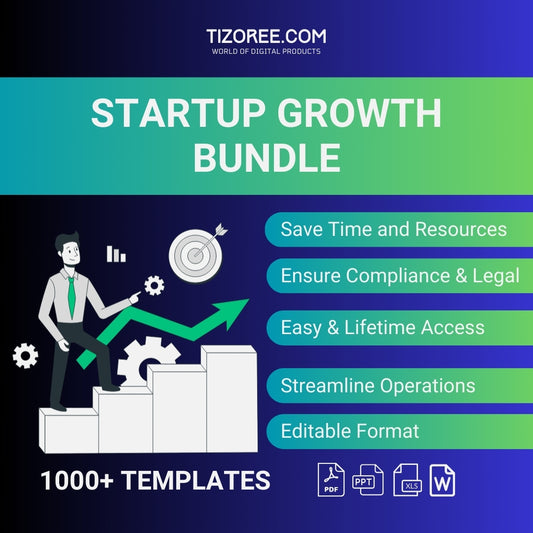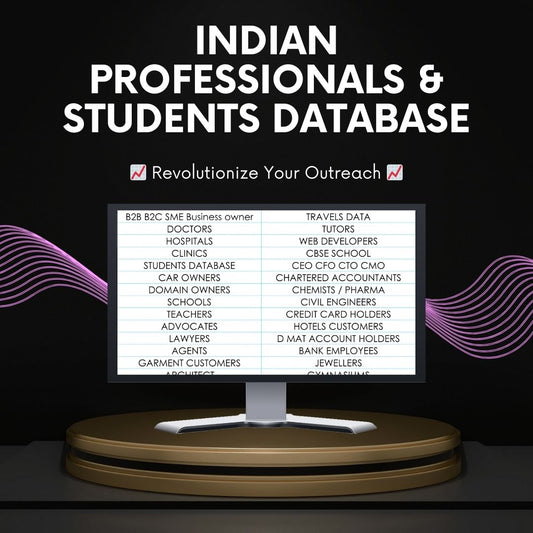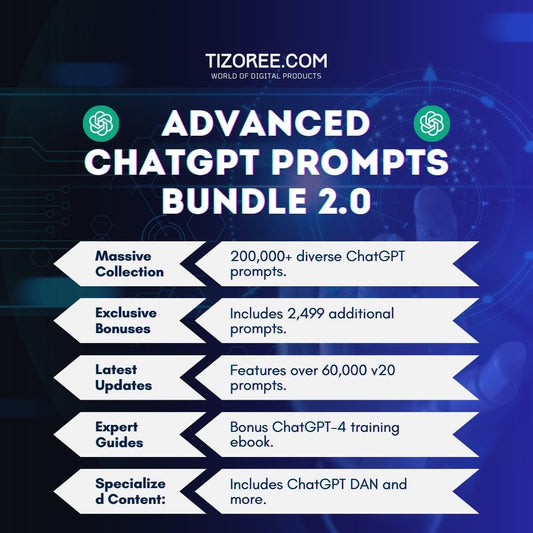How to Register Your Business on Google for Free
Share
Registering your business on Google is essential in today's digital age. It not only enhances your online visibility but also helps potential customers find you more easily.
In this comprehensive guide, we will explore the steps to effectively register your business on Google, ensuring you can maximize its benefits.
Understanding Google Business
Google Business, specifically Google My Business, is a free tool that allows you to manage how your business appears on Google Search and Maps. When you register your business, you provide important information that helps customers find you. This includes your business name, location, hours of operation, and contact details.
By utilizing Google My Business, you can improve your online presence significantly. This is particularly beneficial for local businesses, as it allows you to reach customers in your vicinity. When someone searches for services or products you offer, your business can appear in local search results, making it easier for potential customers to discover you.
Benefits of Registering Your Business on Google
There are numerous advantages to registering your business on Google. Here are some key benefits:
- Increased Visibility: A registered business appears in local search results, making it easier for customers to find you.
- Customer Engagement: Customers can leave reviews and ratings, which can enhance your business's reputation.
- Access to Insights: Google My Business provides insights into how customers find your business and interact with it.
- Free Advertising: Your business listing acts as a free advertisement that can attract local customers.
- Direct Communication: Customers can contact you directly through your listing, facilitating better communication.
Steps to Register Your Business on Google
Now, let’s dive into the step-by-step process of registering your business on Google. Follow these steps to ensure a smooth registration.
Step 1: Open Google Maps
The first step is to open Google Maps on your mobile device. This is where you will begin the registration process. Once you have Google Maps open, look for your profile icon in the upper right corner of the screen.
Step 2: Access the Business Registration Option
Click on your profile icon, and a menu will appear. Here, you will find the option to "Add Your Business." Click on this option to proceed.
Step 3: Enter Your Business Name and Category
After clicking "Add Your Business," a new browser tab will open. You will need to enter your business name and select the appropriate category for your business. For example, if you own a general store, you would enter that information accordingly.
Step 4: Provide Your Business Location
Next, you will be prompted to enter your business address. This should be the physical location where your business operates. Once you enter your address, click the “Next” button to continue.
Step 5: Pinpoint Your Location on the Map
After entering your address, Google Maps will display nearby businesses. If your business is not already listed, you will need to pinpoint your location on the map. Drag the red pointer to the exact location of your business, and then click "Next."
Step 6: Specify Delivery Options
You will then be asked if you offer home delivery services. If you do, select "Yes"; if not, select "No." Click "Next" to proceed.
Step 7: Enter Contact Information
Now, you need to provide your mobile number. If you have a website, you can enter that as well. If you do not have a website, there is an option to skip this step. Click "Next" after entering your information.
Step 8: Verify Your Phone Number
To verify your phone number, you will receive a one-time password (OTP) via text. Enter the OTP to verify your number, then click "Verify." This step is crucial for ensuring that customers can reach you.
Step 9: Set Business Hours
Next, you will need to specify your business hours. Indicate which days your business is open and the times for each day. For example, if your store is closed on Sundays, make sure to mark that. After setting your hours, click "Next."
Step 10: Messaging Options
Google allows you to enable messaging options so customers can reach out to you directly. You can choose to turn this feature on or off based on your preference. After making your choice, click "Next."
Step 11: Describe Your Business
You will then have the opportunity to write a brief description of your business. This is where you can highlight what makes your business unique and the services you offer. Craft a compelling description to attract potential customers.
Step 12: Add Photos
Photos can enhance your business listing significantly. You have the option to add images that showcase your products, services, or the ambiance of your business. While this step is optional, it is highly recommended to include photos for better engagement.
Step 13: Finalize Your Registration
Once you have completed all the steps, review your information and click "Continue." Your business will be submitted for verification. This process typically takes up to 24 hours.
What Happens After Registration?
After submitting your business for registration, you will receive confirmation once it is verified. Once verified, your business will appear in Google search results and on Google Maps. This is when you can expect to see an increase in customer inquiries and foot traffic.
Keep in mind that maintaining your Google Business profile is essential. Regularly update your information, respond to customer reviews, and engage with your audience to foster a positive online presence.
Tips for Enhancing Your Google Business Profile
To maximize the benefits of your Google Business listing, consider the following tips:
- Keep Information Updated: Regularly check and update your business information, including hours of operation and contact details.
- Encourage Customer Reviews: Ask satisfied customers to leave positive reviews, as this can significantly impact your reputation.
- Engage with Customers: Respond to reviews and messages promptly to show that you value customer feedback.
- Post Updates: Use the posting feature to share news, promotions, or events related to your business.
- Utilize Insights: Take advantage of the insights provided by Google My Business to understand customer behavior and improve your services.
Conclusion
Registering your business on Google is a straightforward process that can yield significant benefits for your company. By following the steps outlined in this guide, you can ensure that your business is easily discoverable by potential customers. Remember, the key to a successful online presence lies in regular updates and customer engagement. Start today and watch your business grow!