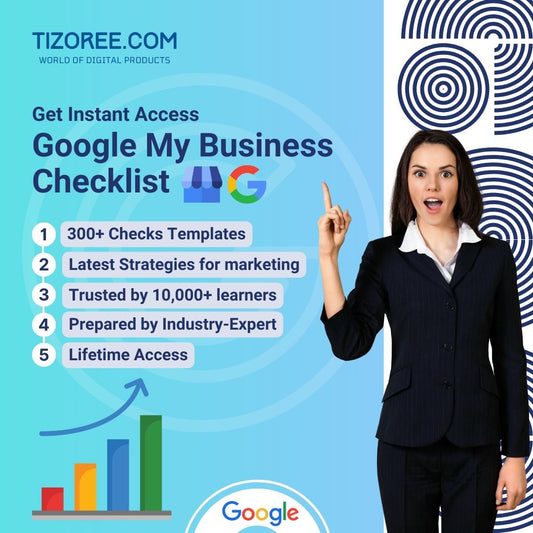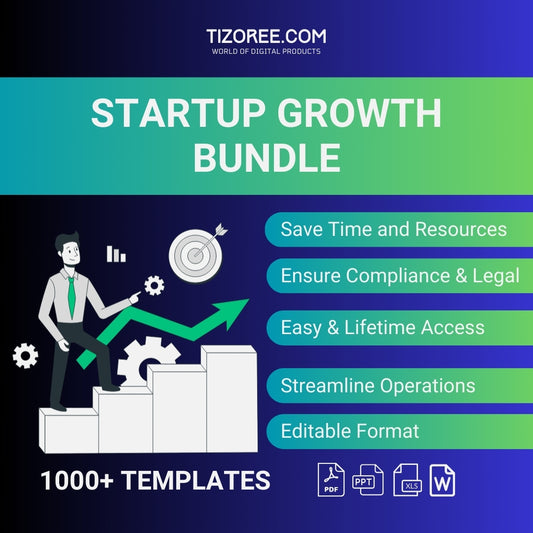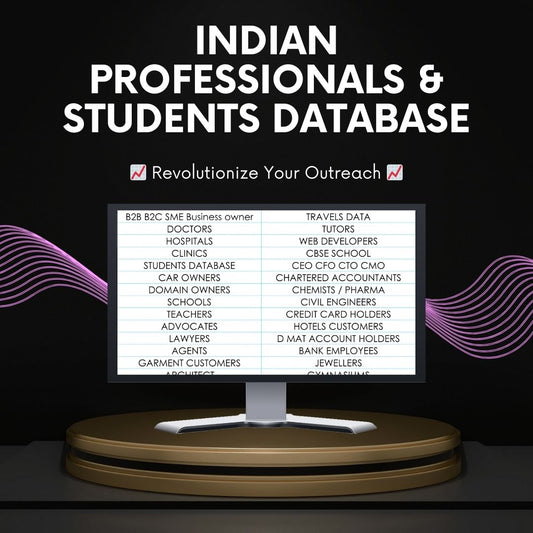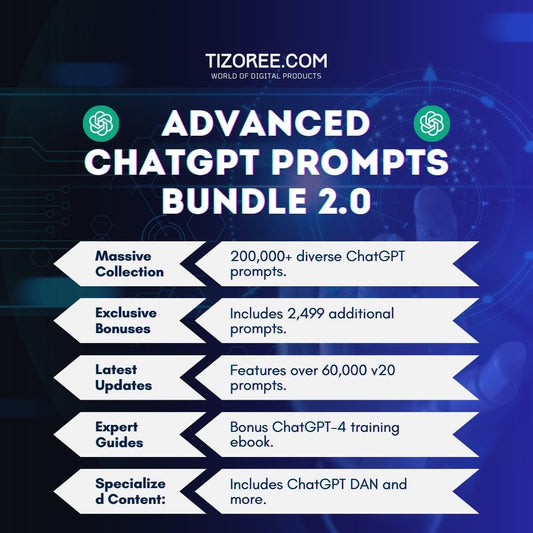Complete Guide to Optimizing Your WordPress Website with Yoast SEO
Share
Hey there, party people! Today, we're diving deep into optimizing your WordPress website using the powerful Yoast SEO plugin. This free tool is essential for getting your site indexed by major search engines like Google, Yahoo, and Bing. By the end of this guide, you’ll know how to fully optimize your pages and posts to boost your visibility and attract more traffic.
Understanding the Importance of On-Page Optimization
On-page optimization is critical. It involves inserting specific keywords that you want to rank for in the Google search results. The Yoast SEO plugin aids in this process by supporting Rich Snippets, allowing your content to be displayed in attractive formats that can significantly increase your click-through rates.
For instance, one of my blog posts ranks on the first page of Google thanks to the strategic structure and indexing provided by Yoast SEO. Let’s explore how to optimize your site step by step.
1. Installing and Configuring Yoast SEO
First things first: let's install the Yoast SEO plugin. Here’s how:
- Go to your WordPress dashboard.
- Navigate to Plugins > Add New.
- In the search bar, type "Yoast SEO" and locate the plugin with over 5 million active installs.
- Click Install Now and then Activate.
Once activated, you’ll see new options in your dashboard. Click on SEO in the left sidebar to access Yoast settings.
First-Time Configuration
After activation, you’ll be prompted to start the first-time configuration. Click on Start SEO Data Optimization. This process improves your website’s indexing by resolving technical issues.
Next, you’ll need to define your site’s representation. Are you a business or an individual? Choose the appropriate option and fill in your website name and organization details. Adding a logo is important as it will appear in the search results.
2. Integrating with Google Search Console and Other Platforms
Now that you’ve configured the basics, let’s integrate your site with Google Search Console, Bing, and Pinterest. This integration is vital for monitoring your site's performance and indexing.
Integrating Google Search Console
To connect with Google:
- Go to Yoast SEO > Settings > Site Connections.
- Click on Get your verification code in Google Search Console.
- Sign in with your Gmail account and add a new property using the URL prefix.
- Copy the HTML tag provided and paste it into your site’s settings under the Google section in Yoast.
- Save changes and click Verify.
Once verified, you’ll have access to valuable data about your site’s clicks and impressions.
Integrating Bing and Pinterest
For Bing, you can import settings from Google Search Console, which simplifies the process. Create a Bing account, select import, and allow access to your Google data.
For Pinterest, claim your website by entering the provided tag in the Yoast settings. This helps index your images and can drive additional traffic.
3. Optimizing Your Website for Search Results
Now that your site is connected to search engines, it’s time to optimize your pages and posts. Start with key pages such as the home, about, and contact pages.
Optimizing Pages
Navigate to Pages in your dashboard and select a page to edit. Scroll down to the Yoast SEO section. Here’s how to optimize:
- Click on the Google preview to edit your SEO title and meta description.
- For the SEO title, include relevant keywords but avoid using formulas. Aim for something compelling that reflects your content.
- Write a concise meta description that includes keywords and clearly describes what users can expect.
- Ensure that the settings for mobile and desktop previews are appealing.
Optimizing Posts
For posts, the process is similar. Click on Posts > All Posts, select a post, and optimize using the Yoast SEO settings:
- Edit the SEO title and meta description, incorporating relevant keywords throughout.
- Consider adding a date in parentheses to convey freshness, which can enhance click-through rates.
- Utilize the Google preview feature to see how your post will appear in search results.
4. Leveraging Rich Snippets
Rich Snippets enhance your search results appearance. To achieve this:
- Ensure your meta descriptions are rich with relevant keywords.
- Provide valuable content that addresses user queries comprehensively.
- Utilize schema markup options available within Yoast to categorize your content appropriately.
5. Conclusion: Focus on Quality Content
In conclusion, while the Yoast SEO plugin is a fantastic tool for optimizing your WordPress website, the most crucial factor remains the quality of your content. Focus on producing valuable, well-structured posts, and your efforts will pay off in search rankings.
Thank you for joining me on this journey through the Yoast SEO plugin! If you have any questions, feel free to leave them in the comments. Remember, the key to SEO success lies in consistent quality and optimization. Happy optimizing!