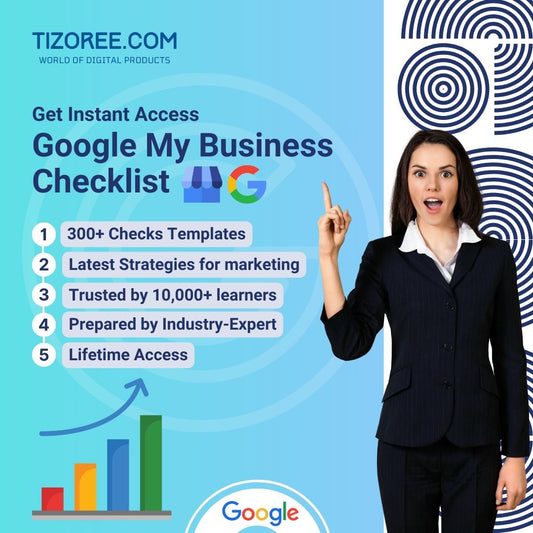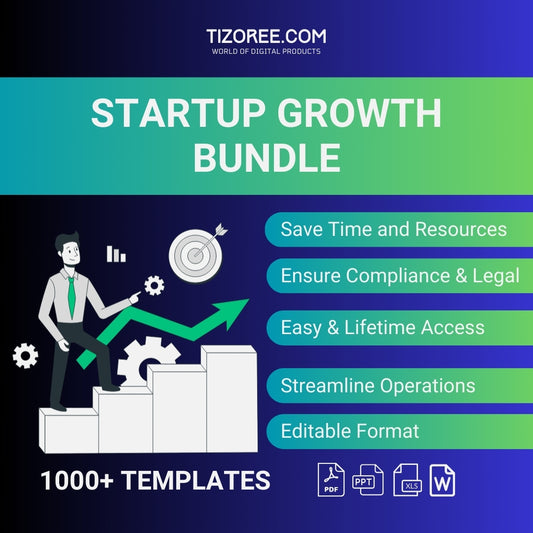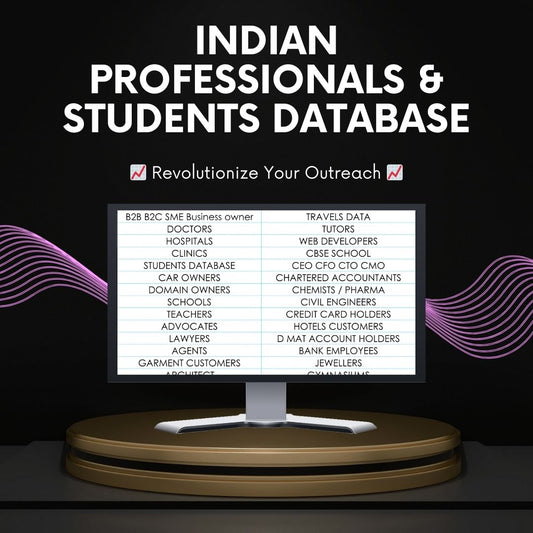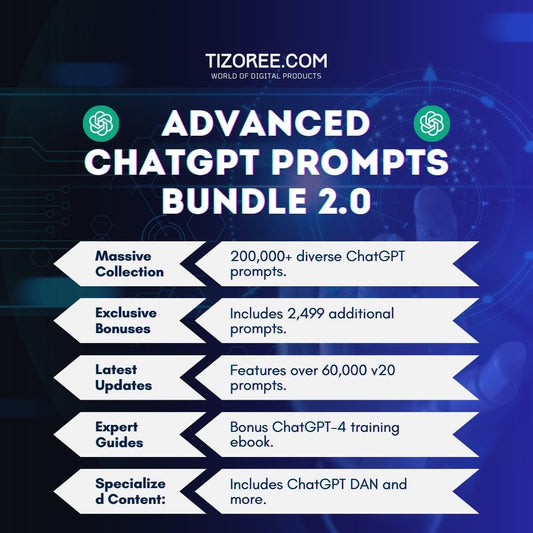Edit Viral Tech Reels on Your Phone: A Comprehensive Guide
Share
This guide will walk you through the steps to edit dynamic, eye-catching videos using just your smartphone.
Understanding the Basics of Video Editing
Before diving into the editing process, it's important to understand the fundamentals of video editing. The ability to grab your audience's attention is crucial, and this can be achieved through effective editing techniques. Fast-paced, dynamic editing is key to keeping viewers engaged. Whether you're using CapCut, VN, or another app, the principles remain the same.
Choosing the Right Editing App
There are several apps available for mobile video editing. Two popular choices are:
- CapCut: A user-friendly app that offers a wide array of editing tools and features.
- VN: Known for its versatility and professional-grade tools, perfect for both beginners and advanced users.
Both applications allow you to create high-quality videos without needing a computer. Choose the one that best fits your style and needs.
Gathering Your Assets
Having the right assets is essential for creating engaging videos. This includes sound effects, graphics, transitions, and background music. Fortunately, there are many free resources available online. You can download sound effects and graphics packs that will enhance your videos significantly.
Where to Find Free Editing Assets
Here are some resources to find free editing assets:
Step-by-Step Editing Process
Now that you have your assets, it's time to start editing your video. Follow these steps to create a compelling video.
Step 1: Import Your Video
Open your chosen editing app and import the video you want to edit. This could be any topic, as the editing style is what will make it stand out. Once imported, start by trimming unnecessary parts of the video. Look for the sections that don’t add value to your content and cut them out.
Step 2: Adding Zoom Effects
To keep your audience engaged, add zoom effects to your clips. For every alternate frame, apply a zoom-in effect. This creates a dynamic viewing experience. Make sure that the eye level of the zoom matches for a seamless look.
Step 3: Incorporating B-Roll
B-roll footage can enhance your storytelling. Search for relevant clips and import them into your project. Overlay these clips where necessary to add context and visual interest to your main footage.
Step 4: Adding Stickers and Graphics
Stickers and graphics can make your video more visually appealing. Use the app’s library to find free stickers or download your own. Position them strategically to complement the content and enhance engagement.
Step 5: Text and Titles
Adding text is crucial for conveying information quickly. Choose a title template that suits your video's style. Keep the text concise and relevant. Experiment with different fonts and colors to find what works best.
Enhancing Your Video with Animations
Animations can bring your video to life. Apply animations to your B-rolls and text to create a more polished look. Use simple animations like fades or spins to avoid overwhelming your viewers.
Step 6: Adding Transitions
Transitions are essential for smooth scene changes. Explore the available transitions in your editing app and choose ones that fit your style. Avoid using the same transition repeatedly to keep the video fresh and interesting.
Step 7: Sound Design
Sound design plays a crucial role in video editing. Add sound effects that match your transitions and actions within the video. This enhances the overall experience and keeps viewers engaged. You can find various sound effects within your editing app or from online resources.
Final Touches and Exporting Your Video
Once you’ve completed the editing process, it’s time to finalize your video. Review your work and make any necessary adjustments to ensure everything flows smoothly.
Step 8: Export Settings
When you're satisfied with your video, it's time to export it. Follow these settings for optimal quality:
- Resolution: 1080p
- Frame Rate: 30fps
- Bit Rate: Around 20
After setting your preferences, click on export. Your video is now ready to be shared with the world!
Conclusion
Editing viral tech reels on your phone is not only possible but can be done effectively with the right tools and techniques. By following these steps, you can create engaging, professional-quality videos that capture your audience's attention. Remember, the key to success lies in your creativity and willingness to experiment. Happy editing!