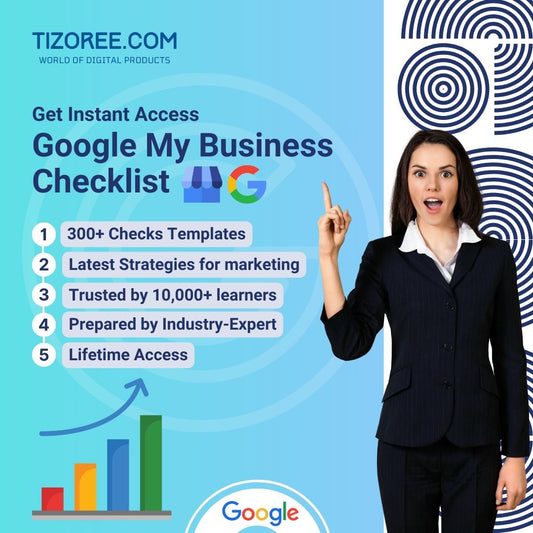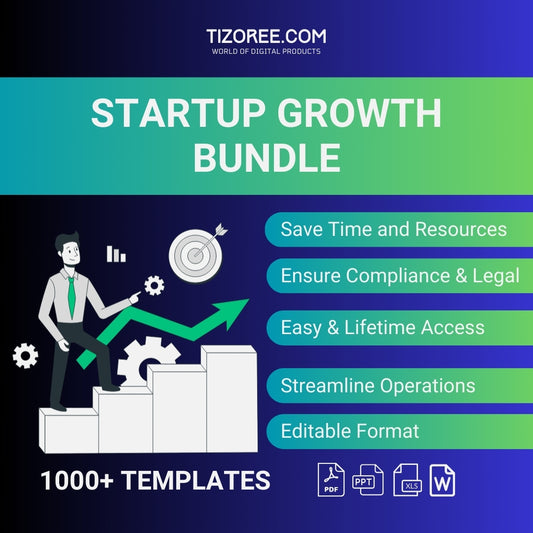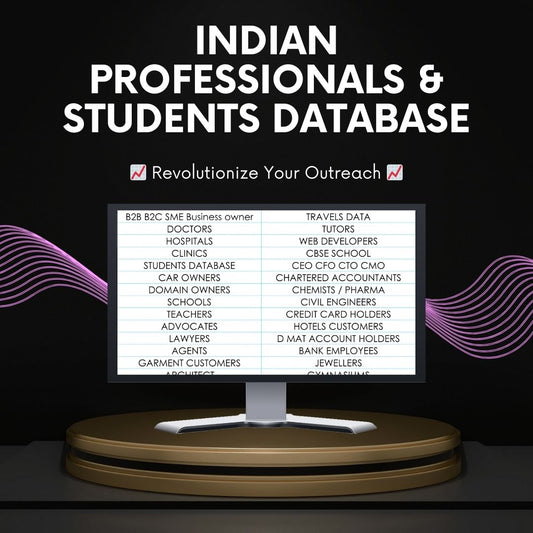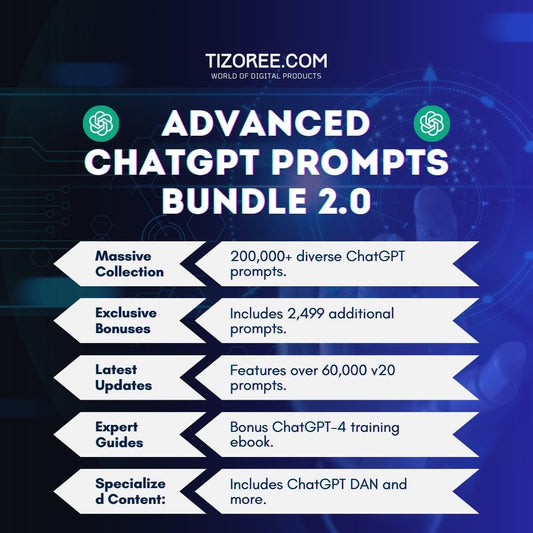Mastering AI for YouTube Shorts: Create 1,000 Videos in 17 Minutes
Share
In today's digital landscape, content creation has taken on a new dimension. With the advent of artificial intelligence (AI), it's now possible to produce high-quality videos at an unprecedented speed. This blog explores how to leverage AI tools like ChatGPT and Canva to create over 1,000 YouTube Shorts in just 17 minutes.
Whether you're a seasoned content creator or a newcomer, this guide will help you automate your video production process effectively.
The Power of AI in Content Creation
Artificial intelligence has revolutionized how we approach content creation. It not only saves time but also enhances creativity by providing fresh ideas and formats. Many successful YouTube channels are now generating substantial revenue by utilizing AI tools to streamline their content production. One such channel reportedly earns up to $41,000 a month by creating relatable and shareable content using AI.
By harnessing AI, you too can create engaging videos that resonate with your audience. This guide will walk you through the steps of using AI to produce YouTube Shorts, Instagram Reels, Facebook Reels, and TikTok videos efficiently.
Getting Started with ChatGPT
The first tool in our arsenal is ChatGPT, an AI language model that can generate written content based on user prompts. To begin, you must sign up for an account on ChatGPT. Once logged in, you'll be ready to create engaging video scripts in no time.
Creating Engaging Content with ChatGPT
To generate video content, you can use specific prompts designed to yield engaging and relatable facts. Here’s a simple approach:
- Ask ChatGPT to create sets of facts in a structured table format.
- Include various topics, ensuring they are engaging and relatable.
- Limit the number of facts to around 50 for optimal quality.
By focusing on quality over quantity, you ensure that the content generated is not only interesting but also shareable. Here’s a sample prompt you can use:
“Create 50 sets of engaging facts formatted in a table, covering topics like psychology, relationships, and more. Ensure each fact is relatable and easy to understand.”
After entering this prompt, ChatGPT will generate a list of facts that you can use as the foundation for your videos.
Moving to Visuals with Canva
Once you have your content ready, it's time to bring it to life visually. Canva is an excellent tool for creating stunning video content, and it allows for a seamless integration of text and visuals.
Setting Up Your Canva Project
To create your YouTube Shorts using Canva, follow these steps:
- Log in to your Canva account and search for "YouTube Shorts" in the template section.
- Select a blank template to start from scratch.
- Add a background video that complements your content. Look for ambient videos like sunsets or nature scenes.
This initial setup will provide a visually appealing canvas for your text-based content.
Customizing Your Template
After selecting your background, it’s essential to customize the text areas for your topics and facts. Here’s how to do that:
- Add text placeholders for the topic, part one, and part two of each fact.
- Adjust the length of the video to about six seconds, as shorter videos tend to retain viewer attention better.
- Ensure that background audio is muted to avoid distractions.
These customizations will ensure that your videos are both engaging and easy to consume.
Automating Video Creation
The real magic happens when you automate the video creation process. Canva offers a feature called "Bulk Create," which allows you to input data and generate multiple videos simultaneously.
Connecting Data in Canva
To use the Bulk Create feature, follow these steps:
- Copy the text data generated from ChatGPT.
- In Canva, navigate to the "Apps" section and select "Bulk Create."
- Paste your data into the designated fields and connect it to the appropriate text elements in your template.
By connecting your data to the text placeholders, Canva will automatically generate videos based on your predefined template. This process significantly speeds up content production.
Finalizing and Exporting Your Videos
Once your videos are generated, you can review them to ensure everything looks good. If you’re satisfied with the results, it’s time to export your content.
Exporting Your Videos
To export your videos, simply follow these steps:
- Click on the "Share" button in Canva.
- Select "Download" and ensure you choose "Download pages as separate files."
- This will provide you with individual video files ready for upload to your YouTube channel.
By repeating this process, you can create thousands of videos with minimal effort, allowing you to focus on other aspects of your channel.
Conclusion: Embrace the Future of Content Creation
The combination of AI tools like ChatGPT and Canva provides a powerful solution for anyone looking to scale their video production. By automating the content creation process, you can create engaging and shareable videos without the need for extensive editing skills.
As you embark on this journey, remember to experiment with different styles and formats to see what resonates best with your audience. With dedication and the right tools, you can achieve remarkable results in content creation.
So, are you ready to dive into the world of AI-driven video production? Start creating today and watch your content reach new heights!