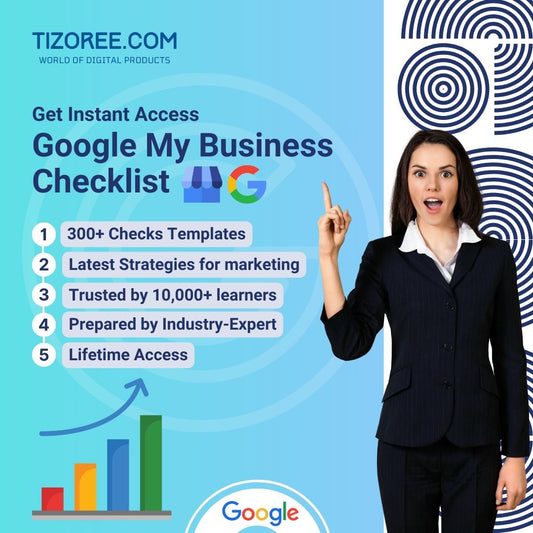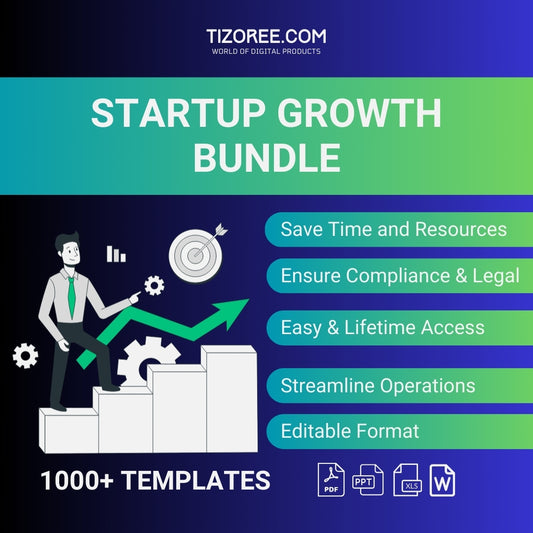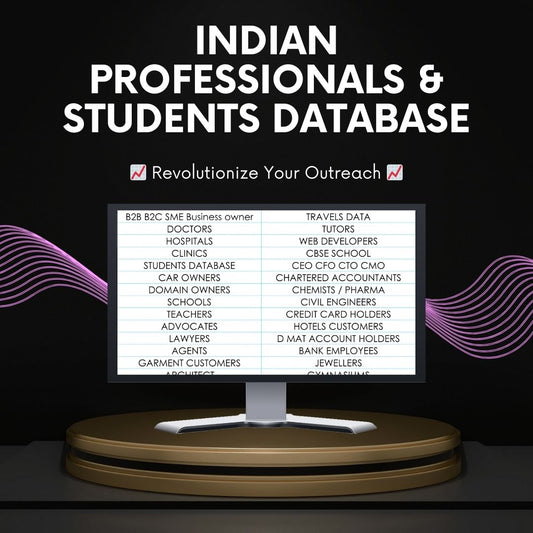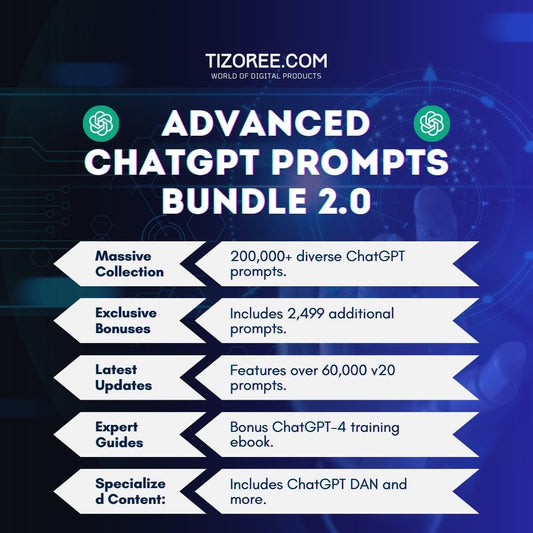How to Make Instagram Reels Like a PRO!
Share
Instagram Reels have become a popular way to share short, engaging videos, similar to TikTok. With a maximum length of 60 seconds, they offer a fantastic opportunity for users to express creativity and connect with their audience.
This guide will walk you through every step of creating Instagram Reels, from filming and editing to posting and optimizing for views.
Understanding Instagram Reels
Instagram Reels are vertical videos that can captivate your audience in a matter of seconds. Unlike Instagram Stories, which last only 15 seconds and disappear after 24 hours, Reels can be viewed indefinitely. This longevity allows your content to continue gaining traction long after it’s posted.
Reels allow for creativity with various effects, filters, and audio options. They are designed to be short, engaging, and bingeable, making them perfect for consumption on mobile devices. Understanding the features of Reels and how they compare to other content types on Instagram, like Stories and standard posts, is essential for maximizing your reach.
Creating Reels in the Instagram App
You can create Reels directly within the Instagram app. Here’s a step-by-step guide to get you started:
- Accessing Reels: Open the Instagram app and swipe left to access the camera. You can also tap the plus icon at the top or select the dedicated Reels button at the bottom.
- Setting Video Length: Choose your video length (15, 30, or 60 seconds). For flexibility, select 60 seconds even if you plan to record a shorter video.
- Adding Music: Tap on the music icon to select a popular track. You can also choose which section of the song you want to sync with your video.
- Adjusting Speed: Use the speed button to record in slow motion or fast motion, allowing for creative effects.
- Applying Effects: Explore various filters and effects to enhance your video. You can also use the touch-up mode for a smoother appearance.
- Using a Countdown Timer: Enable the countdown timer for hands-free recording.
- Aligning Shots: Utilize the alignment feature to ensure seamless transitions between clips.
- Recording: Press and hold the record button to capture your footage. You can create multiple clips by pressing and holding the button multiple times.
After recording, you can preview your clips and edit them by trimming or deleting unnecessary parts. The editing interface allows you to add text, stickers, and effects just like you would in a regular Instagram Story.
Posting Your Reels
Once you’re satisfied with your edited Reel, it’s time to share it:
- Add a Caption: Write a compelling caption that engages your audience.
- Select a Cover Image: Choose a cover image from your video or upload one from your camera roll.
- Sharing Options: Decide whether to share your Reel on your Instagram feed and tag relevant people.
- Advanced Settings: Add a paid partnership label if applicable.
- Post: Hit the share button to publish your Reel.
Be mindful of how your Reel will appear on your profile versus in the Reels feed. The aspect ratio differs, which could lead to important content being cropped out.
Using Third-Party Apps for Enhanced Creativity
For those looking to take their Reels to the next level, consider using third-party apps for filming and editing. These apps provide advanced features that the Instagram app may lack.
Filming with Professional Apps
Filmic Pro is a highly recommended app for both iOS and Android users. It allows for greater control over video settings, similar to a DSLR camera:
- Lock Shutter Speed and ISO: Fine-tune your shooting conditions.
- Rack Focus: Change focus while recording.
- Adjust Volume Levels: Control audio recording quality.
- Picture Profiles: Customize the look of your videos.
While using Filmic Pro, keep in mind that you won’t have the ability to pause recordings as in Instagram. You’ll need to record multiple clips and edit them later.
Editing Your Reels
For editing, Lumafusion is the go-to app for iOS users. It offers a wide range of professional-grade features but may be complex for beginners. For Android users, Kinemaster provides similar capabilities.
If you prefer user-friendly options, VN Video Editor and Capcut are excellent choices for both beginners and advanced users:
- Create a New Project: Open VN Video Editor, tap the plus sign, and select your clips.
- Edit Clips: Rearrange clips, trim them, and split them as needed.
- Add Effects: Enhance your video with transitions, filters, and speed adjustments.
Remember to check for any unwanted watermarks or branding before exporting your final video.
Enhancing Your Reels with Additional Tools
To further elevate your Reels, consider using online services like Placeit and Storyblocks:
- Placeit: Create animations, video intros, and graphics easily.
- Storyblocks: Access a vast library of stock footage to enrich your videos.
These tools can add a professional touch to your content, making it more engaging and visually appealing.
Final Tips for Maximizing Your Reach
Once your Reel is ready to post, it’s crucial to optimize it for visibility:
- Use Trending Music: Incorporate popular audio tracks to increase discoverability.
- Engaging Captions: Write captions that encourage interaction and comments.
- Hashtags: Use relevant hashtags to reach a broader audience.
- Post Timing: Share your Reels when your audience is most active.
By following these tips, you can increase your views and engagement, helping your content reach its full potential.
Conclusion
Creating Instagram Reels like a pro involves understanding the platform's features, utilizing advanced tools, and optimizing your content for visibility. Whether you choose to stick with the Instagram app or explore third-party options, the key is to experiment and find your unique style. With practice, you’ll be able to produce eye-catching Reels that resonate with your audience. Start creating today and watch your Instagram presence grow!