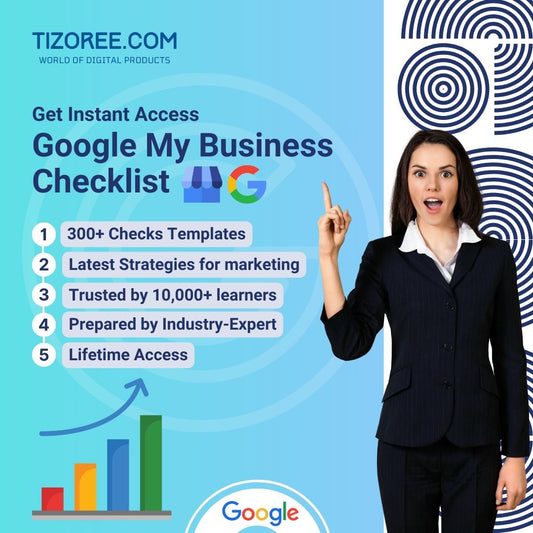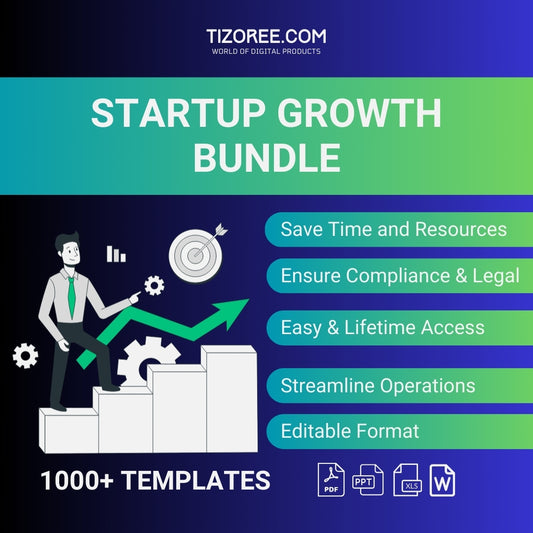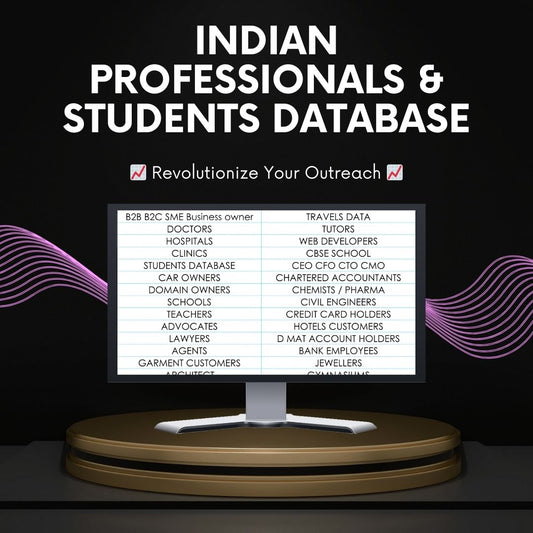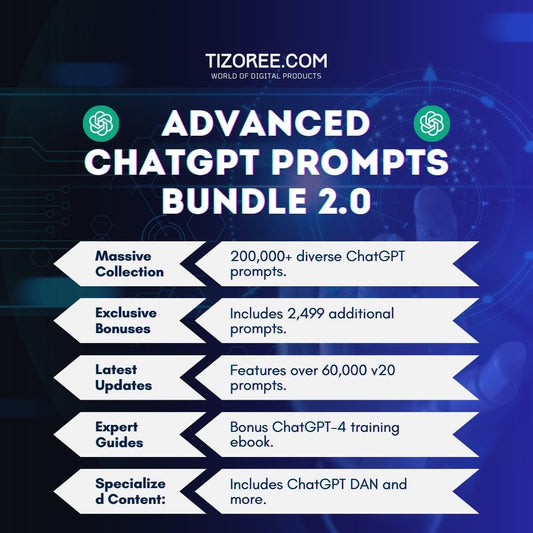Creating Your Own Custom GPT: A Comprehensive Guide
Share
As artificial intelligence continues to evolve, the ability to create customized models has become more accessible. One of the most exciting developments is the creation of Custom GPTs, which allow users to tailor AI to specific needs.
This guide will walk you through the process of creating your very own Custom GPT, exploring various features and capabilities along the way.
Understanding Custom GPTs
Custom GPTs are specialized AI models designed to excel in specific tasks. Imagine having an AI that is a master at baking cookies or a knowledgeable assistant for your favorite hobbies. Custom GPTs can be trained to focus on particular subjects, making them more effective in providing relevant information and assistance.
Before diving into the creation process, it is important to note that a premium ChatGPT subscription from OpenAI is required to access these features. With that prerequisite in mind, let's explore how to create your own Custom GPT.
Getting Started with Custom GPTs
To begin, navigate to the ChatGPT website. Once there, you will find the familiar chat interface. However, for creating a Custom GPT, you will need to locate the "Explore GPTs" option in the sidebar. This section showcases a variety of existing custom models and will serve as your starting point.
Exploring Existing Custom GPTs
In the "Explore GPTs" section, you can browse through various examples of Custom GPTs created by other users. For instance, you might find:
- Consensus GPT: Trained on academic papers for high-quality responses.
- Code Copilot GPT: Designed for programming tasks, leveraging GitHub data.
- Data Analyst GPT: Capable of analyzing data provided by users.
Each of these models focuses on a specific task, demonstrating the versatility and power of Custom GPTs. Now, let's move on to creating your own.
Creating Your Custom GPT
To create your Custom GPT, click on the "Create" button located in the top right corner. This action will open an interface that allows you to build your custom AI assistant. You will have two options: a conversational interface or a configuration page.
The conversational interface is a user-friendly option that guides you through the creation process by asking questions and providing prompts. Alternatively, the configuration page allows for more in-depth customization through manual input.
Using the Conversational Interface
Starting with the conversational interface, you will see initial instructions and prompts. For instance, you might be prompted with “What would you like to make?” Here, you can type in your desired focus for the Custom GPT. Let's say you want to create a GPT that specializes in baking cookies. You would simply type:
I would like to make a new GPT that helps people with baking cookies.
Naming Your Custom GPT
After providing your initial input, the GPT Builder will suggest a name for your model. In our example, it might propose “Cookie Helper.” You can accept this suggestion or propose a different name. Once you’re happy with the name, you will proceed to customize the profile picture and define your GPT's personality and tone.
Defining Your GPT's Personality
During the customization process, the GPT Builder will ask about the specific tasks your Custom GPT should handle and any areas it should avoid. This is your opportunity to shape its personality. For instance, you may want your Cookie Helper to be fun, warm, energetic, and humorous.
Additionally, it’s crucial to specify the language style. You might instruct it to use simple and easy-to-understand language, focusing solely on cookie recipes and baking tips. By providing these details, you guide your Custom GPT to better meet your expectations.
Testing Your Custom GPT
After defining its personality, you can preview your Custom GPT and test its responses. For example, if you type, “I want to bake chocolate chip cookies,” the Cookie Helper should provide a detailed recipe with ingredients and instructions.
Moreover, you can test how well it adheres to your instructions by throwing curveball questions. Asking, “What’s the weather in Seattle?” should prompt a humorous reminder that its focus is on baking, demonstrating its adherence to your guidelines.
Contributing Knowledge to Your Custom GPT
One of the powerful features of Custom GPTs is the ability to contribute additional knowledge. If your AI encounters a query it cannot answer, you can upload documents or files that enhance its knowledge base. For instance, if you have a specific cookie recipe that the GPT doesn’t recognize, you can upload it to ensure it can provide accurate instructions in the future.
Iterative Improvement
As you test your Custom GPT, you may find areas for improvement. You can return to the configuration settings to adjust the instructions based on how it performs. For example, if you prefer the recipe format to list ingredients first, you can modify the instructions accordingly.
Advanced Capabilities of Custom GPTs
Custom GPTs offer advanced capabilities that can further enhance their functionality. These include:
- Web Browsing: Enable your GPT to access real-time information from the internet, expanding its knowledge and responsiveness.
- DALL·E Integration: Allow your GPT to generate images based on the information it provides, enhancing user interaction.
- Code Interpreter: This feature enables your GPT to run code and perform mathematical calculations, broadening its utility.
- Actions: Use your GPT to interact with external APIs, making it a powerful tool for accessing live data and services.
Setting Up Web Browsing and DALL·E
To enable web browsing, simply toggle the setting on in the capabilities section. This allows your Custom GPT to pull in the latest information from online sources. Similarly, enabling DALL·E lets your GPT generate relevant images, which can be particularly useful when providing recipes or visual content.
Publishing Your Custom GPT
Once you are satisfied with your Custom GPT, it’s time to publish it. Click on the “Create” button in the top right corner to begin the publishing process. You will have options to share your GPT privately or publish it in the GPT Store for wider access.
For those who wish to keep it private, select the option to share it only with yourself. Alternatively, if you want to share it with others who have a ChatGPT subscription, you can generate a link for that purpose.
Managing Your Custom GPTs
After publishing, you can always return to the main interface to manage your Custom GPTs. You can edit or delete them as needed. This flexibility allows you to refine your AI assistant continuously based on user feedback and personal experience.
Practical Applications of Custom GPTs
The potential applications for Custom GPTs are vast. For students, creating a GPT for each class can facilitate better understanding of the material by allowing them to ask questions directly related to their textbooks.
In a professional setting, Custom GPTs can streamline repetitive tasks. For instance, if you regularly handle invoices, your GPT can be trained to extract relevant information automatically, saving time and reducing errors.
Conclusion
The ability to create and customize your own GPT opens up a world of possibilities. Whether for personal use, educational purposes, or business applications, Custom GPTs can provide tailored assistance that enhances productivity and engagement.
As you embark on this journey of creating your own Custom GPT, remember that the process is iterative. Don’t hesitate to test, tweak, and refine your model until it meets your needs perfectly. With practice, you’ll unlock the true power of AI and its potential to revolutionize how you interact with technology.
Have you created a Custom GPT? Share your experiences and ideas in the comments below! And for more tutorials and insights into the world of AI, consider subscribing for future updates.