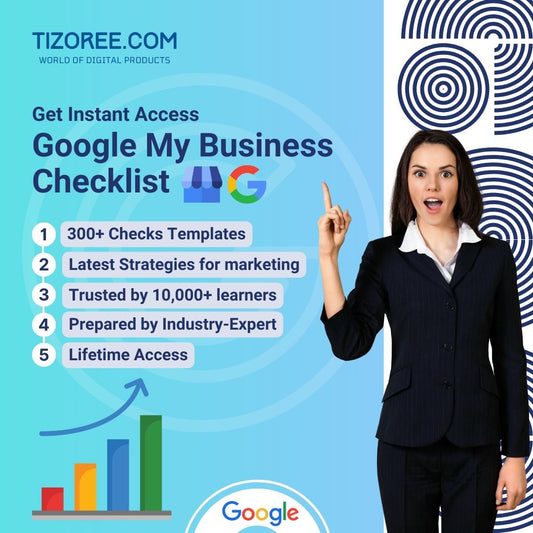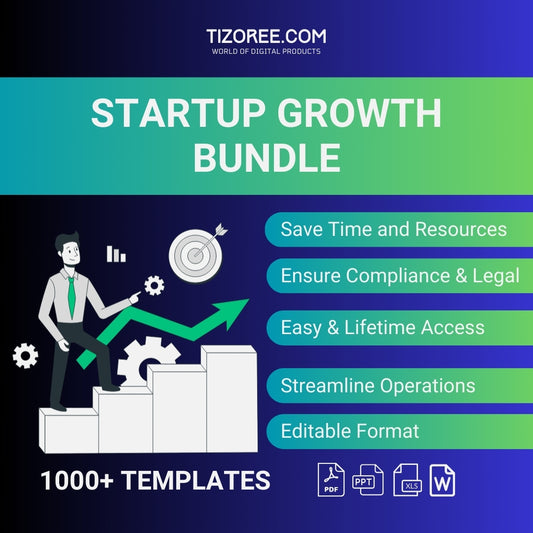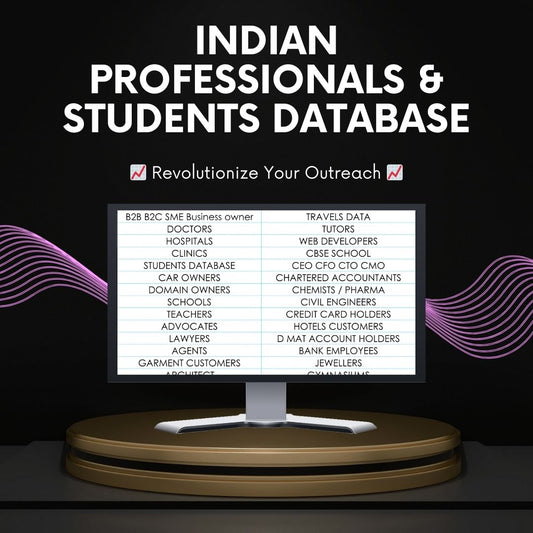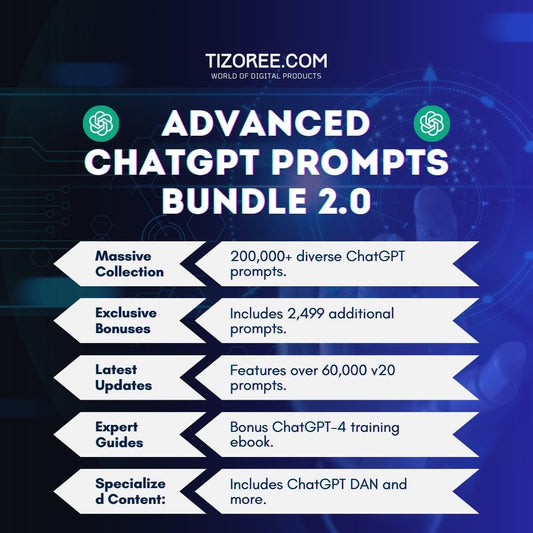உங்கள் வேர்ட்பிரஸ் வலைத்தளத்திற்கு Yoast SEO ஐ அமைத்தல்
பகிர்
உங்கள் வேர்ட்பிரஸ் தளத்தில் Yoast SEO ஐ அமைப்பது தேடுபொறிகளுக்காக உங்கள் வலைத்தளத்தை மேம்படுத்துவதற்கு அவசியம். இந்த வழிகாட்டி Yoast SEO செருகுநிரலின் நிறுவல் மற்றும் உள்ளமைவு மூலம் உங்களை அழைத்துச் செல்லும், உங்கள் தளத்தின் தெரிவுநிலையை மேம்படுத்த உதவும் அனைத்து முக்கியமான அமைப்புகள் மற்றும் அம்சங்களை உள்ளடக்கியது. நீங்கள் ஒரு தொடக்கக்காரராக இருந்தாலும் அல்லது உங்கள் திறமைகளை மேம்படுத்த விரும்பினாலும், இந்த பயிற்சி உங்களை கவர்ந்துள்ளது!
Yoast SEO உடன் தொடங்குதல்
தொடங்குவதற்கு, உங்கள் வேர்ட்பிரஸ் இணையதளத்தில் உள்நுழைய வேண்டும். நீங்கள் இன்னும் உங்கள் தளத்தை /wp-admin/ URL மூலம் அணுகினால், சிறந்த பாதுகாப்பிற்காக உங்கள் வேர்ட்பிரஸ் இணையதளத்தைப் பாதுகாப்பதற்கான பயிற்சிகளைப் பார்க்கவும்.
உள்நுழைந்ததும், 'செருகுகள்' பகுதிக்குச் சென்று, 'புதியதைச் சேர்' என்பதைக் கிளிக் செய்யவும். தேடல் பட்டியில், "Yoast" என தட்டச்சு செய்து, 'இப்போது நிறுவு' என்பதைக் கிளிக் செய்யவும். நிறுவல் முடிந்ததும், 'செயல்படுத்து' என்பதைக் கிளிக் செய்யவும்.
முதல் முறை கட்டமைப்பு
செயல்படுத்திய பிறகு, 'முதல் முறை உள்ளமைவைத் தொடங்கு' என்பதைக் கிளிக் செய்யவும். எஸ்சிஓ பற்றிய வாராந்திர புதுப்பிப்புகளில் நீங்கள் ஆர்வமாக இருந்தால், நீங்கள் செய்திமடலுக்குப் பதிவு செய்யலாம், ஆனால் இப்போதைக்கு, அதைக் கிளிக் செய்து விடுவோம்.
முதல் படியாக 'ஸ்டார்ட் எஸ்சிஓ டேட்டா ஆப்டிமைசேஷன்' என்பதைக் கிளிக் செய்ய வேண்டும். நீங்கள் தொடரும் போது இந்த செயல்முறை பின்னணியில் இயங்கும். கேட்கும் போது, உங்கள் தளம் ஒரு நிறுவனத்தை அல்லது நபரை பிரதிநிதித்துவப்படுத்துகிறதா என்பதைத் தேர்ந்தெடுக்கவும். இந்த டுடோரியலுக்கு, 'அமைப்பு' என்பதைத் தேர்ந்தெடுப்போம். உங்கள் வலைத்தளத்தின் பெயரை உள்ளிடவும், எடுத்துக்காட்டாக, "ஆல்பபெட் அபார்ட்மெண்ட்ஸ்". இந்தப் பெயர் உங்கள் நிறுவனத்தின் பெயருடன் பொருந்த வேண்டும்.
அடுத்து, 'படத்தைத் தேர்ந்தெடு' என்பதைக் கிளிக் செய்து, கிடைக்கக்கூடிய மிகப்பெரிய அளவைத் தேர்ந்தெடுப்பதன் மூலம் உங்கள் நிறுவன லோகோவைப் பதிவேற்றவும். அதன் பிறகு, 'சேமி மற்றும் தொடரவும்' என்பதைக் கிளிக் செய்யவும். உங்களிடம் சமூக ஊடக கணக்குகள் (பேஸ்புக் அல்லது ட்விட்டர் போன்றவை) இருந்தால், அவற்றை அடுத்த கட்டத்தில் சேர்க்கலாம், ஆனால் இப்போதைக்கு அவற்றை காலியாக விடுவது நல்லது.
இந்த படிகளை முடித்த பிறகு, நீங்கள் உங்கள் SEO டாஷ்போர்டிற்கு அனுப்பப்படுவீர்கள். இங்கே, Yoast SEO தொடர்பான புதிய அம்சங்கள் மற்றும் புதுப்பிப்புகள் பற்றிய அறிவிப்புகளைப் பார்ப்பீர்கள், இது சில சமயங்களில் அதிகமாக இருக்கலாம். உங்கள் முதல் முறை உள்ளமைவை மீண்டும் பார்க்க வேண்டும் என்றால், இந்த டாஷ்போர்டில் இருந்து அதைச் செய்யலாம்.
Yoast SEO அமைப்புகளை ஆராய்கிறது
இப்போது, அமைப்புகளுக்குள் நுழைவோம். வெவ்வேறு அமைப்புகள் விருப்பங்களை அணுக இடது பக்கப்பட்டியில் கிளிக் செய்யவும். உங்கள் தளத்தை எவ்வாறு திறம்பட மேம்படுத்துவது என்பதை நீங்கள் புரிந்துகொள்வதை உறுதிசெய்யும் வகையில், ஒவ்வொரு பகுதியையும் படிப்படியாகப் பார்ப்போம்.
தள அம்சங்கள்
'தள அம்சங்கள்' என்பதன் கீழ் உள்ள 'பொது' தாவலில், நீங்கள் பல்வேறு அம்சங்களை இயக்கலாம் அல்லது முடக்கலாம். பெரும்பாலான இயல்புநிலை விருப்பங்கள் SEO க்கு பயனுள்ளதாக இருக்கும், எனவே அவற்றை இயக்கி வைக்க பரிந்துரைக்கப்படுகிறது. உதாரணமாக, XML தளவரைபட அம்சம் செயல்படுத்தப்பட்டிருப்பதை உறுதிசெய்யவும், இது உங்கள் தளத்தை சரியாக அட்டவணைப்படுத்துவதற்கு தேடுபொறிகளுக்கு முக்கியமானது.
உங்கள் இலக்கு பார்வையாளர்கள் ஸ்லாக்கைப் பயன்படுத்தாவிட்டால், 'ஸ்லாக் ஷேரிங்' விருப்பத்தை முடக்குவது குறித்து நீங்கள் பரிசீலிக்கலாம். உங்கள் இணையதளம் வெளிநாட்டினர் மற்றும் நீண்ட காலம் தங்கியிருக்கும் பார்வையாளர்களை குறிவைத்தால், அதை இயக்கி வைத்திருப்பது நன்மை பயக்கும்.
தள அடிப்படைகள்
'தள அடிப்படைகள்' என்பதற்குச் செல்லும்போது, நீங்கள் முன்பு உள்ளிட்ட தளத்தின் பெயர் இணையதளம் முழுவதும் உள்ள உங்கள் தலைப்புக் குறிச்சொற்களில் பயன்படுத்தப்படும். உங்களிடம் குறுகிய பெயர் அல்லது சுருக்கம் இருந்தால், அதையும் நிரப்பலாம். கோஷமும் அவசியம்; உங்கள் நிறுவனம் என்ன செய்கிறது என்பதை அது சுருக்கமாக விவரிக்க வேண்டும். எடுத்துக்காட்டாக, "சர்வீஸ்டு அபார்ட்மெண்ட்ஸ்" என்பது உங்கள் டேக்லைனாக இருக்கலாம்.
பொதுவாகப் பயன்படுத்தப்படும் பைப் (|) போன்ற தலைப்புப் பிரிப்பானைத் தேர்வுசெய்யவும். கூடுதலாக, உங்கள் லோகோவைப் பிடிக்கும் தளப் படத்தைப் பதிவேற்றவும், உங்கள் URL ஐப் பகிரும்போது, இந்தப் படம் உங்கள் பிராண்டைத் திறம்பட பிரதிபலிக்கிறது என்பதை உறுதிப்படுத்தவும்.
தளத்தின் பிரதிநிதித்துவம்
'தளப் பிரதிநிதித்துவம்' பிரிவில், உங்கள் நிறுவனத்தின் பெயரையும் லோகோவையும் உறுதிப்படுத்தவும். உங்கள் சமூக ஊடக சுயவிவரங்களுக்கான இணைப்புகளையும் இங்கே சேர்க்கலாம். SEO க்கு அவசியமான பல்வேறு கருவிகளைப் பயன்படுத்தி தேடுபொறிகள் மூலம் உங்கள் தளத்தை சரிபார்க்க இது ஒரு நல்ல நேரம்.
உள்ளடக்க வகைகள் மற்றும் மேம்படுத்தல்
அடுத்து, உள்ளடக்க வகைகளைப் பற்றி விவாதிப்போம். தேடுபொறிகளில் உங்கள் உள்ளடக்கம் எவ்வாறு தோன்றும் என்பதற்கான டெம்ப்ளேட்களை அமைக்க இந்தப் பிரிவு உங்களை அனுமதிக்கிறது. எடுத்துக்காட்டாக, உங்கள் இணையதளத்தில் வலைப்பதிவுப் பிரிவு இல்லையென்றால், அவை அட்டவணைப்படுத்தப்படுவதைத் தடுக்க வலைப்பதிவு இடுகைகளின் அமைப்பை முடக்கலாம்.
உங்கள் தலைப்புகள் மற்றும் மெட்டா விளக்கங்கள் எவ்வாறு கட்டமைக்கப்பட்டுள்ளன என்பதைப் புரிந்துகொள்வது முக்கியம். தலைப்பு பொதுவாக இடுகை தலைப்பு, பிரிப்பான் மற்றும் தளத்தின் தலைப்பு ஆகியவற்றைக் கொண்டிருக்கும். அமைப்புகளில் இந்த டெம்ப்ளேட்களை நீங்கள் தனிப்பயனாக்கலாம்.
மேம்பட்ட அமைப்புகள்
'மேம்பட்ட' அமைப்புகளில், க்ரால் ஆப்டிமைசேஷன் மற்றும் பிரட்க்ரம்ப் அமைப்புகளை நீங்கள் நிர்வகிக்கலாம். பிரட்தூள்களில் நனைக்கப்பட்டு எஸ்சிஓ மற்றும் பயனர் வழிசெலுத்தல் ஆகிய இரண்டிற்கும் பயனுள்ளதாக இருக்கும், எனவே அவற்றை இயக்குவதைக் கவனியுங்கள். உங்கள் தளத்தின் கட்டமைப்பை Google மற்றும் உங்கள் பார்வையாளர்கள் நன்கு புரிந்துகொள்ள அவை உதவுகின்றன.
ஆசிரியர் காப்பகங்களுக்கு, உங்கள் தளத்தின் ஒரே ஆசிரியராக நீங்கள் இருந்தால், பயனர்களுக்குப் பொருந்தாத உள்ளடக்கம் தேவையில்லாமல் வெளிப்படுவதைத் தவிர்க்க, இந்த அம்சத்தை முடக்கவும்.
ஒருங்கிணைப்புகள் மற்றும் கருவிகள்
Yoast SEO ஆனது Semrush மற்றும் WooCommerce போன்ற கருவிகளுடன் ஒருங்கிணைப்புகளையும் வழங்குகிறது. உங்கள் தளத்தில் இந்த செருகுநிரல்களைப் பயன்படுத்தினால், உங்கள் எஸ்சிஓ முயற்சிகளை அதிகரிக்க ஒருங்கிணைப்புகள் இயக்கப்பட்டிருப்பதை உறுதிசெய்யவும்.
'கருவிகள்' என்பதன் கீழ், நீங்கள் மற்றொரு SEO செருகுநிரலில் இருந்து இடம்பெயர்ந்தால், அமைப்புகளை இறக்குமதி செய்து ஏற்றுமதி செய்யலாம். மொத்த எடிட்டர் அம்சம், ஒரே நேரத்தில் தலைப்புகள் மற்றும் விளக்கங்களை மாற்ற உங்களை அனுமதிக்கிறது, உங்கள் நேரத்தை மிச்சப்படுத்துகிறது.
உங்கள் பக்கங்களை மேம்படுத்துதல்
இறுதியாக, உங்கள் பக்கங்களை மேம்படுத்துவோம். இதைச் செய்ய, நீங்கள் திருத்த விரும்பும் பக்கத்திற்குச் செல்லவும். எடுத்துக்காட்டாக, உங்கள் முகப்புப் பக்கத்தில், ஃபோகஸ் கீ சொற்றொடரை அமைக்க வேண்டும். "ஆல்ஃபாபெட் அபார்ட்மென்ட்கள்" போன்ற பக்கத்தை நீங்கள் தரவரிசைப்படுத்த விரும்புவது இந்த முக்கிய சொற்றொடர் ஆகும்.
எஸ்சிஓ தலைப்பு மற்றும் மெட்டா விளக்கத்தை நீங்கள் திருத்தக்கூடிய Yoast SEO அமைப்புகளுக்கு கீழே உருட்டவும். தலைப்பு துல்லியமாக பக்கத்தின் உள்ளடக்கத்தை பிரதிபலிக்கிறது என்பதை உறுதிப்படுத்தவும். உதாரணமாக, நீங்கள் "அகரவரிசை அடுக்குமாடி குடியிருப்புகள் | நெதர்லாந்தில் சேவையளிக்கப்பட்ட குடியிருப்புகள்" என்று எழுத விரும்பலாம்.
உங்கள் மெட்டா விளக்கம் கவர்ச்சிகரமானதாக இருக்க வேண்டும் மற்றும் ஃபோகஸ் கீ சொற்றொடரையும் சேர்க்க வேண்டும். பயனர்கள் பக்கத்தில் என்ன கண்டுபிடிப்பார்கள் என்பதைத் தெரிவிக்கும் சுருக்கமான விளக்கத்தை நோக்கமாகக் கொள்ளுங்கள். நீங்கள் இந்த மாற்றங்களைச் செய்தவுடன், மேலும் மேம்பாடுகள் தேவைப்படுகிறதா என்பதைப் பார்க்க Yoast வழங்கிய SEO பகுப்பாய்வைச் சரிபார்க்கவும்.
முடிவுரை
இப்போது நீங்கள் உங்கள் வேர்ட்பிரஸ் தளத்தில் Yoast SEO ஐ அமைத்துள்ளீர்கள், தேடுபொறிகளுக்கான உங்கள் உள்ளடக்கத்தை மேம்படுத்துவதற்கான உங்கள் வழியில் நீங்கள் நன்றாக உள்ளீர்கள். இந்த அமைப்புகளைத் தவறாமல் மறுபரிசீலனை செய்வது மற்றும் உங்கள் பக்கங்களை மேம்படுத்துவது உங்கள் தளத்தின் தெரிவுநிலையை மேம்படுத்தவும் மேலும் பார்வையாளர்களை ஈர்க்கவும் உதவும்.
உங்களிடம் கேள்விகள் இருந்தால் அல்லது மேலும் தெளிவுபடுத்த வேண்டியிருந்தால், கருத்துகளைத் தெரிவிக்கவும். நினைவில் வைத்து கொள்ளுங்கள், உங்கள் வலைத்தளத்தை மேம்படுத்துவது ஒரு தொடர்ச்சியான செயல்முறையாகும், எனவே தொடர்ந்து கற்றுக்கொண்டு மேம்படுத்துங்கள்!