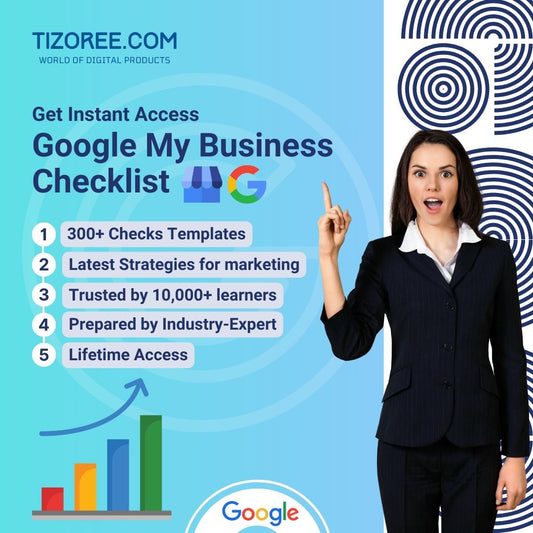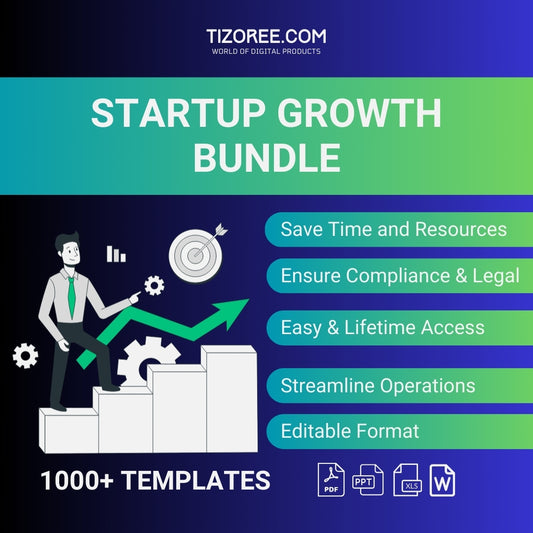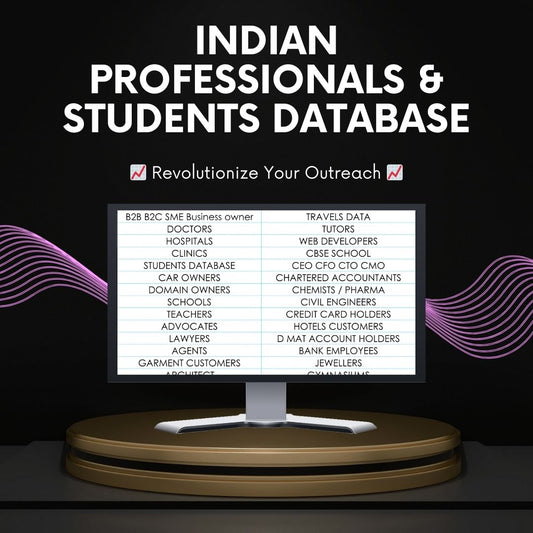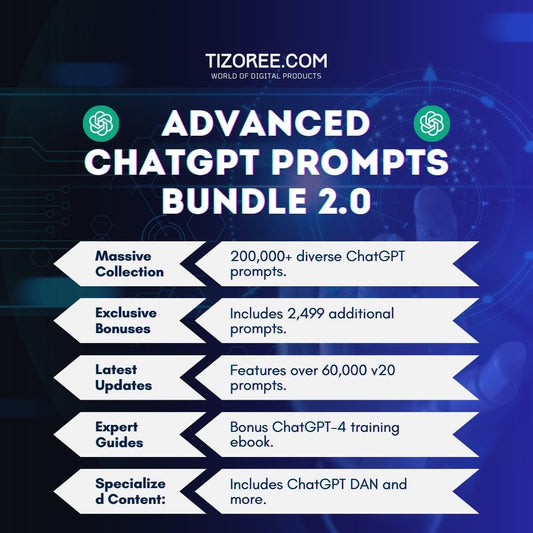Yoast SEO மூலம் உங்கள் வேர்ட்பிரஸ் இணையதளத்தை மேம்படுத்துவதற்கான முழுமையான வழிகாட்டி
பகிர்
Yoast SEO செருகுநிரலைப் பயன்படுத்தி உங்கள் வேர்ட்பிரஸ் இணையதளத்தை மேம்படுத்துவதற்கான உங்கள் இறுதி வழிகாட்டிக்கு வரவேற்கிறோம்! Google, Bing மற்றும் Yahoo போன்ற தேடுபொறிகளில் உங்கள் வலைத்தளத்தின் தெரிவுநிலையை மேம்படுத்த விரும்பினால், நீங்கள் சரியான இடத்தில் இருக்கிறீர்கள். Yoast SEO மூலம், உங்கள் தளத்தில் உள்ள ஒவ்வொரு பக்கத்தையும் இடுகைகளையும் மேம்படுத்த உங்களுக்கு அதிகாரம் உள்ளது, தேடல் முடிவுகளில் அவை உயர்ந்த இடத்தைப் பெறுவதை உறுதிசெய்கிறது. இந்த சக்திவாய்ந்த கருவியை முழுமையாகப் பயன்படுத்த நீங்கள் எடுக்க வேண்டிய ஒவ்வொரு அடியிலும் இந்த வழிகாட்டி உங்களை அழைத்துச் செல்லும்.
Yoast எஸ்சிஓவைப் புரிந்துகொள்வது
Yoast SEO செருகுநிரல் என்பது உங்கள் வலைத்தளத்தை மேலும் தேடுபொறிக்கு ஏற்றதாக மாற்ற வடிவமைக்கப்பட்ட ஒரு இலவச கருவியாகும். இது குறிப்பிட்ட முக்கிய வார்த்தைகளைச் செருகவும், பக்கத்தில் உள்ள உறுப்புகளை மேம்படுத்தவும் உங்களை அனுமதிக்கிறது, இது தேடல் முடிவுகளில் தெரிவுநிலையைப் பெறுவதற்கு முக்கியமானது. Yoast இன் தனித்துவமான அம்சங்களில் ஒன்று ரிச் துணுக்குகளுக்கான ஆதரவாகும், இது உங்கள் உள்ளடக்கம் தேடல் முடிவுகளில் தனித்து நிற்க உதவுகிறது, இது அதிக கிளிக்குகள் மற்றும் போக்குவரத்திற்கு வழிவகுக்கும்.
Yoast SEO ஐ நிறுவுதல் மற்றும் கட்டமைத்தல்
முதல் படி Yoast SEO செருகுநிரலை நிறுவ வேண்டும். இதை எப்படி செய்வது என்று பார்ப்போம்:
- உங்கள் வேர்ட்பிரஸ் டாஷ்போர்டுக்குச் செல்லவும்.
- செருகுநிரல்களுக்குச் சென்று புதியதைச் சேர் என்பதைக் கிளிக் செய்யவும்.
- தேடல் பட்டியில், Yoast SEO என தட்டச்சு செய்யவும்.
- 5 மில்லியனுக்கும் அதிகமான செயலில் உள்ள நிறுவல்களைக் கொண்ட Yoast SEO செருகுநிரலைக் கண்டறியவும். இப்போது நிறுவு என்பதைக் கிளிக் செய்து பின்னர் செயல்படுத்தவும் .
செயல்படுத்தப்பட்டதும், உங்கள் டாஷ்போர்டில் Yoast SEO என பெயரிடப்பட்ட புதிய மெனு உருப்படியைக் காண்பீர்கள். அமைப்புகளை அணுக அதை கிளிக் செய்யவும்.
ஆரம்ப கட்டமைப்பு
செயல்படுத்தியவுடன், முதல் முறையாக உள்ளமைவைத் தொடங்கும்படி கேட்கப்படுவீர்கள். உங்கள் இணையதளத்தின் தொழில்நுட்ப அமைப்புகளை மேம்படுத்த உதவுவதால் இந்தப் படி மிகவும் முக்கியமானது. ஸ்டார்ட் எஸ்சிஓ டேட்டா ஆப்டிமைசேஷன் என்பதைக் கிளிக் செய்யவும். இந்த செயல்முறை ஏதேனும் தொழில்நுட்பச் சிக்கல்களைத் தீர்க்கும் மற்றும் உங்கள் தளத்தின் அட்டவணைப்படுத்தலை மேம்படுத்தும்.
அடுத்து, உங்கள் தளத்தின் பிரதிநிதித்துவம் பற்றி உங்களிடம் கேட்கப்படும். உங்கள் இணையதளம் ஒரு நபரை அல்லது நிறுவனத்தை பிரதிநிதித்துவப்படுத்துகிறதா என்பதை தேர்வு செய்யவும். உங்கள் இணையதளம் மற்றும் நிறுவனத்தின் பெயரை உள்ளிட்டு, பொருத்தமான லோகோவைப் பதிவேற்றவும். இந்த லோகோ தேடல் முடிவுகளில் காட்டப்படும், உங்கள் பிராண்டின் தெரிவுநிலையை மேம்படுத்தும்.
சமூக சுயவிவரங்கள்
இந்த கட்டத்தில், உங்கள் சமூக ஊடக சுயவிவரங்களுக்கு இணைப்புகளைச் சேர்க்கலாம். தேடுபொறிகளுக்கு சமூக சமிக்ஞைகளை அனுப்புவதற்கு இது முக்கியமானது, இது உங்கள் தளத்தின் தரவரிசையை மேம்படுத்த உதவும். உங்கள் சமூக சுயவிவரங்களை நிரப்பிய பிறகு, சேமி மற்றும் தொடரவும் என்பதைக் கிளிக் செய்யவும்.
தனிப்பட்ட விருப்பத்தேர்வுகள்
சொருகி மேம்படுத்த உங்கள் தகவலை கண்காணிக்க Yoast ஐ அனுமதிக்கும் விருப்பம் உங்களுக்கு இருக்கும். உங்கள் விருப்பத்தைத் தேர்ந்தெடுத்து, சேமி மற்றும் தொடரவும் என்பதைக் கிளிக் செய்வதன் மூலம் தொடரவும்.
கட்டமைப்பை நிறைவு செய்கிறது
ஆரம்ப அமைப்பு முடிந்ததும், தேவைப்பட்டால் புதிய பயனரை உருவாக்கலாம். டாஷ்போர்டில் உள்ள பயனர்கள் என்பதற்குச் சென்று, சேர் நியூ என்பதைக் கிளிக் செய்து, விவரங்களை நிரப்பவும். உங்கள் SEO அமைப்புகளை நிர்வகிக்க இந்தப் பயனர் உதவ முடியும்.
பொது Yoast SEO அமைப்புகள்
இப்போது நாங்கள் ஆரம்ப அமைப்பை முடித்துவிட்டோம், Yoast SEO செருகுநிரலின் பொதுவான அமைப்புகளை ஆராய வேண்டிய நேரம் இது. Yoast SEO ஐக் கிளிக் செய்து, அமைப்புகளைத் தேர்ந்தெடுக்கவும்.
தள அம்சங்கள்
பின்வரும் அம்சங்கள் இயக்கப்பட்டிருப்பதை உறுதிசெய்யவும்:
- எஸ்சிஓ பகுப்பாய்வு
- வாசிப்புத்திறன் பகுப்பாய்வு
- நுண்ணறிவு
இந்த அம்சங்கள் உங்கள் உள்ளடக்கத்தின் தரம் மற்றும் மேம்படுத்தல் நிலையை மதிப்பிட உதவும்.
தள அடிப்படைகள்
இங்கே, உங்கள் வலைத்தளத்தின் பெயர், கோஷம் மற்றும் மாற்று வலைத்தளத்தின் பெயரை நீங்கள் திருத்தலாம். இந்த கூறுகள் தேடல் முடிவுகளில் தோன்றும், எனவே அவற்றை சுருக்கமாகவும் பொருத்தமானதாகவும் மாற்றவும்.
சமூக தோற்றம்
இந்தப் பிரிவில், சமூக ஊடகத் தளங்களில் உங்கள் உள்ளடக்கம் எவ்வாறு தோன்றும் என்பதை நீங்கள் அமைக்கலாம். சமூக வலைப்பின்னல்களில் பகிரப்படும்போது உங்கள் தளத்தைப் பிரதிபலிக்கும் பொருத்தமான படத்தைப் பதிவேற்றவும்.
தேடுபொறிகளுடன் ஒருங்கிணைத்தல்
Yoast SEO செருகுநிரலை உள்ளமைத்த பிறகு, உங்கள் இணையதளத்தை Google Search Console, Bing மற்றும் Pinterest உடன் இணைப்பது மிகவும் முக்கியமானது. இந்த ஒருங்கிணைப்பு உங்கள் வலைத்தளத்தை திறம்பட அட்டவணைப்படுத்தவும் மதிப்புமிக்க பகுப்பாய்வுகளை வழங்கவும் உதவும்.
Google தேடல் கன்சோல்
Google உடன் ஒருங்கிணைக்க, இந்தப் படிகளைப் பின்பற்றவும்:
- Yoast SEO அமைப்புகளுக்குச் சென்று தள இணைப்புகளைத் தேர்ந்தெடுக்கவும்.
- Google Search Console இலிருந்து உங்கள் சரிபார்ப்புக் குறியீட்டைப் பெறு என்பதைக் கிளிக் செய்யவும்.
- உங்கள் Google கணக்கில் உள்நுழைந்து உங்கள் வலைத்தளத்தை சொத்தாகச் சேர்க்கவும்.
- வழங்கப்பட்ட HTML குறிச்சொல்லைப் பயன்படுத்தி உரிமையைச் சரிபார்க்கவும்.
சரிபார்க்கப்பட்டதும், உங்கள் இணையதளத்தின் செயல்திறனைப் பற்றிய மதிப்புமிக்க நுண்ணறிவுகளை நீங்கள் அணுகலாம்.
பிங் வெப்மாஸ்டர் கருவிகள்
Google ஐப் போலவே, Bing வெப்மாஸ்டர் கருவிகளில் உள்நுழைவதன் மூலம் உங்கள் தளத்தை Bing உடன் ஒருங்கிணைக்கலாம். உங்கள் Google Search Console கணக்கிலிருந்து தகவலைப் பெற இறக்குமதி அம்சத்தைப் பயன்படுத்தவும்.
Pinterest ஒருங்கிணைப்பு
உங்கள் இணையதளம் படங்களை பெரிதும் நம்பியிருந்தால், Pinterest உடன் ஒருங்கிணைப்பது நன்மை பயக்கும். Pinterest இன் அமைப்புகள் மூலம் உங்கள் இணையதளத்தை உரிமைகோரவும், சரிபார்ப்புக் குறியீட்டை Yoast இல் ஒட்டவும்.
Yoast SEO மூலம் பக்கங்களை மேம்படுத்துதல்
இப்போது உங்கள் தளம் தேடுபொறிகளுடன் இணைக்கப்பட்டுள்ளது, சிறந்த தெரிவுநிலைக்கு உங்கள் பக்கங்களையும் இடுகைகளையும் மேம்படுத்துவோம்.
பக்க உகப்பாக்கம்
உங்கள் வேர்ட்பிரஸ் டாஷ்போர்டில் உள்ள பக்கங்களுக்குச் சென்று திருத்துவதற்கு ஒரு பக்கத்தைத் தேர்ந்தெடுக்கவும். உங்கள் உள்ளடக்கத்தை மேம்படுத்த Yoast SEO மெட்டா பெட்டியைப் பயன்படுத்தவும்:
- தொடர்புடைய முக்கிய வார்த்தைகளைச் சேர்க்க, எஸ்சிஓ தலைப்பு மற்றும் மெட்டா விளக்கத்தைத் தனிப்பயனாக்கவும்.
- தேடல் முடிவுகளில் உங்கள் பக்கம் எவ்வாறு தோன்றும் என்பதைப் பார்க்க, Google முன்னோட்ட அம்சத்தைப் பயன்படுத்தவும்.
- உங்கள் பக்கம் தெளிவான கவனம் செலுத்துவதையும் உள்ளடக்கம் முழுவதும் இயற்கையாகவே முக்கிய வார்த்தைகளை உள்ளடக்கியிருப்பதையும் உறுதிசெய்யவும்.
போஸ்ட் ஆப்டிமைசேஷன்
இடுகைகளுக்கு, செயல்முறை ஒத்ததாகும். இடுகைகளைக் கிளிக் செய்து, மேம்படுத்த ஒரு குறிப்பிட்ட கட்டுரையைத் தேர்ந்தெடுக்கவும். பக்கங்களுக்கான அதே உத்திகளைப் பயன்படுத்தவும்:
- உங்கள் இடுகையின் சாராம்சத்தைப் படம்பிடிக்கும் ஈர்க்கக்கூடிய SEO தலைப்பை உருவாக்கவும்.
- முக்கிய வார்த்தைகளை உள்ளடக்கிய அழுத்தமான மெட்டா விளக்கத்தை எழுதவும்.
- URL ஸ்லக்கை சுருக்கமாகவும், முக்கிய வார்த்தைகளை மையப்படுத்தவும் சரிசெய்யவும்.
பணக்கார துணுக்குகளைப் பயன்படுத்துதல்
ரிச் துணுக்குகள் தேடல் முடிவுகளில் உங்கள் உள்ளடக்கத்தின் தோற்றத்தை மேம்படுத்துகிறது. இந்த அம்சத்தைப் பயன்படுத்த:
- உங்கள் உள்ளடக்கம் நன்கு கட்டமைக்கப்பட்டதாகவும் தகவல் தருவதாகவும் இருப்பதை உறுதிசெய்யவும்.
- உங்கள் உள்ளடக்க வகையை (எ.கா. கட்டுரை, தயாரிப்பு) வரையறுக்க ஸ்கீமா மார்க்அப்பைப் பயன்படுத்தவும்.
- கிளிக் மூலம் விகிதங்களை மேம்படுத்த தெளிவான, முக்கிய வார்த்தைகள் நிறைந்த விளக்கங்களை வழங்கவும்.
இறுதி எண்ணங்கள்
Yoast SEO மூலம் உங்கள் வேர்ட்பிரஸ் இணையதளத்தை மேம்படுத்துவது என்பது உங்கள் தேடுபொறியின் தெரிவுநிலையை கணிசமாக மேம்படுத்தக்கூடிய நேரடியான செயலாகும். தரமான உள்ளடக்கம், தொடர்புடைய முக்கிய வார்த்தைகள் மற்றும் சரியான ஆன்-பேஜ் தேர்வுமுறை உத்திகள் ஆகியவற்றில் கவனம் செலுத்துங்கள். தொடர்ச்சியான முயற்சியுடன், உங்கள் இணையதளம் தேடல் முடிவுகளில் தரவரிசையில் ஏறுவதைக் காண்பீர்கள்.
Yoast SEO செருகுநிரலைப் பயன்படுத்துவதற்கான இந்த விரிவான வழிகாட்டியைப் பின்பற்றியதற்கு நன்றி! உங்களிடம் ஏதேனும் கேள்விகள் இருந்தால் அல்லது கூடுதல் உதவி தேவைப்பட்டால், கருத்துகளில் தொடர்பு கொள்ளவும். மகிழ்ச்சியான மேம்படுத்தல்!