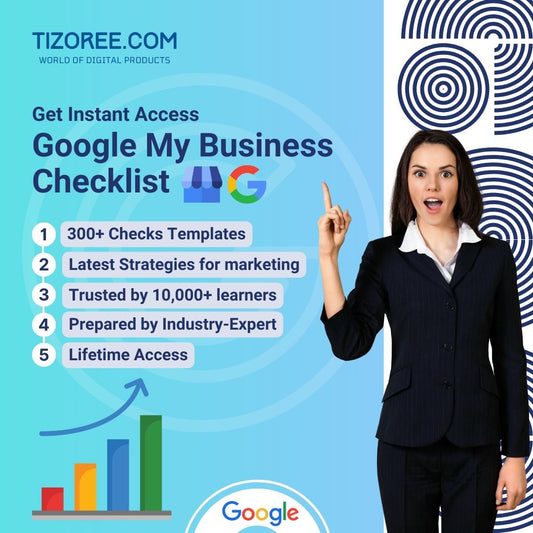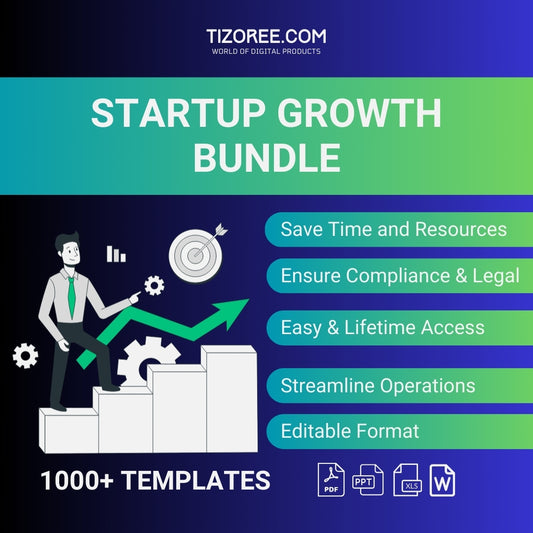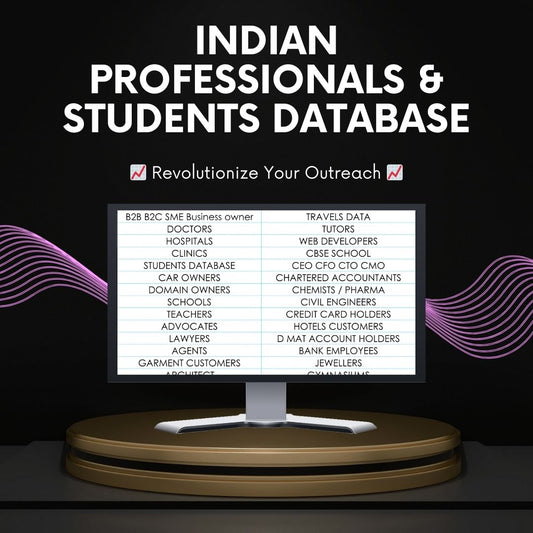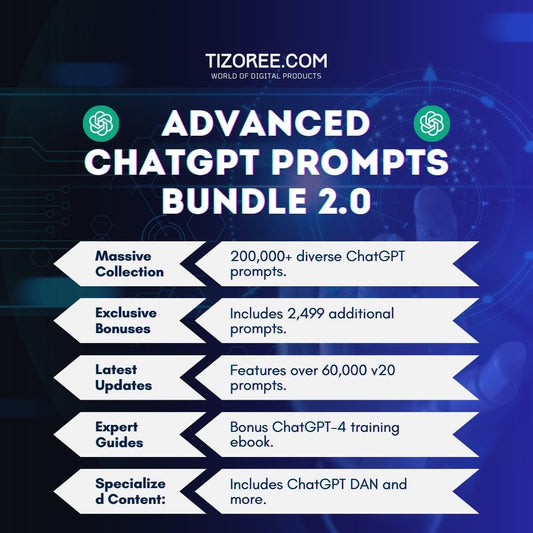Hostinger WordPress பயிற்சி: ஒரு விரிவான வழிகாட்டி
பகிர்
இந்த வழிகாட்டியில், Hostinger ஐப் பயன்படுத்தி வேர்ட்பிரஸ் இணையதளத்தை அமைப்பது மற்றும் நிர்வகிப்பது பற்றி நீங்கள் தெரிந்து கொள்ள வேண்டிய அனைத்தையும் நாங்கள் ஆராய்வோம். சரியான ஹோஸ்டிங் திட்டத்தைத் தேர்ந்தெடுப்பது முதல் சமீபத்திய AI கருவிகளைப் பயன்படுத்துவது வரை, ஆரம்ப மற்றும் அனுபவம் வாய்ந்த பயனர்களுக்கு ஒரே மாதிரியாக உதவும் விரிவான கண்ணோட்டத்தை வழங்குவதை நோக்கமாகக் கொண்டுள்ளோம். உள்ளே நுழைவோம்!
Hostinger உடன் தொடங்குதல்
நீங்கள் Hostinger அல்லது WordPress க்கு புதியவராக இருந்தால், உங்கள் தேவைகளுக்கு ஏற்ற ஹோஸ்டிங் திட்டத்தைத் தேர்ந்தெடுப்பது முதல் படியாகும். Hostinger அடிக்கடி குறிப்பிடத்தக்க தள்ளுபடிகளை வழங்குகிறது, இது பலருக்கு மலிவு தேர்வாக அமைகிறது. தொடங்குவதற்கு, விளக்கத்தில் உள்ள இணைப்பைக் கிளிக் செய்யவும் அல்லது சமீபத்திய தள்ளுபடியை செயல்படுத்த QR குறியீட்டை ஸ்கேன் செய்யவும்.
சிறந்த மதிப்பைத் தேடுபவர்களுக்கு, பிரீமியம் திட்டம் மிகவும் பரிந்துரைக்கப்படுகிறது. தானியங்கி காப்புப்பிரதிகள் மற்றும் ஏராளமான ஆதாரங்கள் போன்ற உங்களுக்குத் தேவையான அனைத்து அம்சங்களையும் இது உள்ளடக்கியது. வருடாந்தர சந்தாவைத் தேர்ந்தெடுப்பதன் மூலம் இன்னும் அதிகமான பணத்தை மிச்சப்படுத்தலாம் மற்றும் 30 நாள் பணத்தை திரும்பப் பெறுவதற்கான உத்தரவாதத்தையும் வழங்குகிறது.
நினைவில் கொள்ளுங்கள், உங்கள் சந்தாவை ரத்து செய்ய நீங்கள் எப்போதாவது முடிவு செய்தால், செயல்முறை நேரடியானது - கடினமான தொலைபேசி அழைப்புகள் தேவையில்லாமல் ஒரு படிவத்தை நிரப்பவும்.
உங்கள் ஹோஸ்டிங்கர் கணக்கை அமைத்தல்
உங்கள் ஹோஸ்டிங் திட்டம் கிடைத்ததும், அமைவு செயல்முறை தொடங்கும். இந்த செயல்முறை நிலையான வலைத்தள உருவாக்கத்திலிருந்து சிறிது மாறுபடலாம், ஆனால் முக்கிய படிகள் ஒரே மாதிரியாக இருக்கும். உங்கள் விவரங்களைப் பூர்த்தி செய்து, வேர்ட்பிரஸ் மூலம் புதிய தளத்தை உருவாக்குவதற்கான விருப்பத்தைத் தேர்ந்தெடுக்கவும்.
கேட்கும் போது, உங்கள் வேர்ட்பிரஸ் நிர்வாகி பயனரை உருவாக்கவும். தீமினைப் பொறுத்தவரை, நீங்கள் ஒரு குறிப்பிட்ட தீம் மனதில் இருந்தால் தவிர, அஸ்ட்ரா ஒரு திடமான தேர்வாகும். நீங்கள் எப்போது வேண்டுமானாலும் hPanel மூலமாகவோ அல்லது நேரடியாக வேர்ட்பிரஸ் நிர்வாக டாஷ்போர்டிலிருந்தோ செருகுநிரல்களைச் சேர்க்கலாம்.
உங்கள் டொமைன் பெயரைத் தேர்ந்தெடுப்பது
உங்கள் வேர்ட்பிரஸ் தளத்தை அமைப்பதற்கான ஆரம்ப படிகளில் ஒன்று டொமைன் பெயரைத் தேர்ந்தெடுப்பது. பெரும்பாலான திட்டங்கள் இலவச டொமைன் கிரெடிட்டுடன் வருகின்றன, எனவே அதன் கிடைக்கும் தன்மையைச் சரிபார்க்க நீங்கள் விரும்பும் பெயரை உள்ளிடவும். Hostinger கிடைக்கக்கூடிய டொமைன் மற்றும் நீட்டிப்பு சேர்க்கைகளின் பட்டியலை வழங்கும்.
.com மற்றும் .net ஆகியவை பொதுவாக அங்கீகரிக்கப்பட்ட நீட்டிப்புகள் என்றாலும், உங்கள் பார்வையாளர்களின் இருப்பிடத்தைக் கவனியுங்கள். நாடு சார்ந்த நீட்டிப்புகளும் நன்மை பயக்கும். எதிர்காலச் சிக்கல்களைத் தவிர்க்க, உங்கள் டொமைன் பதிவு உண்மையான தகவலுக்கு இணங்குவதை உறுதிசெய்யவும்.
புதுப்பித்தல் செலவுகளில் கவனம் செலுத்துங்கள், ஏனெனில் இவை கணிசமாக வேறுபடலாம். நீங்கள் உங்கள் இலவச கிரெடிட்டைப் பயன்படுத்தியிருந்தால் அல்லது ஒரு மாதத்திலிருந்து மாதத் திட்டத்தை வைத்திருந்தால், இந்தச் சாளரத்தில் இருந்து நேரடியாக டொமைனை வாங்கலாம் அல்லது சோதனை நோக்கங்களுக்காக தற்காலிக துணை டொமைனைப் பயன்படுத்தலாம்.
தரவு மையத் தேர்வு
உங்கள் வலைத்தளத்தின் செயல்திறனுக்கு சரியான தரவு மையத்தைத் தேர்ந்தெடுப்பது மிகவும் முக்கியமானது. தரவு மையம் உங்கள் பார்வையாளர்களுக்கு நெருக்கமாக இருந்தால், உங்கள் தளம் வேகமாக ஏற்றப்படும். இருப்பினும், Hostinger உங்கள் தரவு மைய இருப்பிடத்தை மாதத்திற்கு ஒருமுறை இலவசமாக மாற்ற அனுமதிப்பதன் மூலம் இதை எளிதாக்குகிறது.
இந்த படி பற்றி அதிகம் கவலைப்பட வேண்டாம்; Hostinger உங்கள் போக்குவரத்தை பகுப்பாய்வு செய்து, காலப்போக்கில் உங்களுக்கான சிறந்த தரவு மையத்தை பரிந்துரைக்கும்.
வேர்ட்பிரஸ் நிறுவுதல்
ஆரம்ப அமைப்பை முடித்த பிறகு, வேர்ட்பிரஸ் நிறுவுவது ஒரு காற்று. உங்கள் டாஷ்போர்டில் இருந்து WordPress ஐத் தேர்ந்தெடுத்து, அறிவுறுத்தல்களைப் பின்பற்றவும். உங்களிடம் ஏற்கனவே இணையதளம் இருந்தால், ஹோஸ்டிங்கர் உங்கள் தளத்தை மாற்றுவதற்கான நெறிப்படுத்தப்பட்ட செயல்முறையை வழங்குகிறது.
ஹோஸ்டிங்கர் டாஷ்போர்டை ஆராய்கிறது
உங்கள் Hostinger டாஷ்போர்டில் உள்நுழைந்ததும், உங்கள் தரவுத்தளம், PHP பதிப்பு மற்றும் வேர்ட்பிரஸ் பதிப்பு போன்ற அத்தியாவசிய தகவல்களை ஒரே இடத்தில் காண்பிக்கும் பயனர் நட்பு இடைமுகத்தைக் காண்பீர்கள். நீங்கள் பரிந்துரைக்கப்பட்ட செருகுநிரல்களை எளிதாக நிறுவலாம் மற்றும் உங்கள் SSL நிலையை சரிபார்க்கலாம்.
பராமரிப்பு முறை என்பது ஒரு வசதியான அம்சமாகும், இது பார்வையாளர்களுக்கு நட்பு செய்தியைக் காண்பிக்கும் போது உங்கள் தளத்தில் வேலை செய்ய உங்களை அனுமதிக்கிறது. கூடுதலாக, Hostinger மேம்பட்ட பயனர்களுக்கு முன்னமைவுகளை வழங்குகிறது, இது எதிர்கால பயன்பாட்டிற்காக உள்ளமைவுகளைச் சேமிக்க உதவுகிறது.
செயல்திறன் மேம்படுத்தல்
Hostinger அதிக பயனர் தலையீடு இல்லாமல் செயல்திறனை மேம்படுத்த வடிவமைக்கப்பட்டுள்ளது. அவற்றின் சேவையகங்கள் ஒரு வினாடிக்குள் இயல்புநிலை வேர்ட்பிரஸ் தீம் ஏற்றும், மேலும் செயல்திறனை மேலும் மேம்படுத்த கேச்சிங் நிலைகளைத் தேர்ந்தெடுக்கலாம். இருப்பினும், ஆக்கிரமிப்பு அமைப்புகளில் கவனமாக இருக்கவும், ஏனெனில் அவை உங்கள் தளத்தை எதிர்மறையாக பாதிக்கலாம்.
அதிக விலையுள்ள திட்டங்களில் கூடுதல் செயல்திறனுக்கான ஆப்ஜெக்ட் கேச்சிங் அடங்கும், மேலும் உங்கள் படங்களை இலவசமாக மேம்படுத்த ஒளி வேக செருகுநிரல்கள் தானாகவே சேர்க்கப்படும்.
கற்றல் வளங்கள் மற்றும் ஆதரவு
Hostinger நம்பமுடியாத அளவிற்கு பயனர் நட்பு, பயனர்களுக்கு வளங்களை வழங்குகிறது. உங்கள் ஹோஸ்டிங் அனுபவத்தை வழிசெலுத்த உதவும் வீடியோ டுடோரியல்களுக்கான அணுகலை 'அறிக' தாவல் வழங்குகிறது. கூடுதலாக, ஒருங்கிணைந்த கூகுள் நுண்ணறிவு மற்றும் PHP சோதனைகள் உங்கள் இணையதளத்தின் செயல்திறனைத் தொடர்ந்து கண்காணிக்க உங்களை அனுமதிக்கின்றன.
இணையத்தள நிலைப்படுத்தல்
உயர்-அடுக்கு திட்டங்களில் உள்ள பயனர்களுக்கு, Hostinger ஒரு வலைத்தள நிலை அம்சத்தை வழங்குகிறது. நேரடி பதிப்பைப் பாதிக்காமல் மாற்றங்களைச் சோதிக்க உங்கள் தளத்தின் நகலை உருவாக்க இது உங்களை அனுமதிக்கிறது. மாற்றங்களில் நீங்கள் திருப்தி அடைந்தவுடன், ஸ்டேஜிங் பதிப்பை நேரலைத் தளத்துடன் இணைக்க ஒரே கிளிக்கில் முடியும்.
தானியங்கி புதுப்பிப்புகள் மற்றும் பாதுகாப்பு
உங்கள் வேர்ட்பிரஸ் தளத்தைப் பாதுகாப்பாக வைத்திருப்பது வழக்கமான புதுப்பிப்புகளை உள்ளடக்கியது. Hostinger செருகுநிரல்கள், தீம்கள் மற்றும் வேர்ட்பிரஸ் பதிப்புகளுக்கான தானியங்கி புதுப்பிப்புகளை ஆதரிக்கிறது, இருப்பினும் இந்த அம்சம் உயர் அடுக்கு திட்டங்களில் கிடைக்கிறது. நிலையான கையேடு மேற்பார்வை தேவையில்லாமல் உங்கள் தளம் பாதுகாப்பாக இருப்பதை இது உறுதி செய்கிறது.
பாதிப்புகள் ஏற்பட்டால், Hostinger உங்களுக்குத் தெரிவிக்கும் மற்றும் தேவையான புதுப்பிப்புகள் குறித்த தகவலை வழங்கும், உங்கள் தளத்தின் பாதுகாப்பு அறிவை மேம்படுத்தும்.
சரிசெய்தல் மற்றும் AI ஆதரவு
Hostinger ஒரு AI சரிசெய்தலை வழங்குகிறது, இது உங்கள் வலைத்தளத்தில் உள்ள சிக்கல்களை ஸ்கேன் செய்து உடனடி கருத்துக்களை வழங்குகிறது. சிக்கல்களைக் கண்டறிய சிரமப்படும் தொழில்நுட்பம் அல்லாத பயனர்களுக்கு இந்தக் கருவி மிகவும் பயனுள்ளதாக இருக்கும்.
கூடுதல் ஆதரவுக்காக, Hostinger இன் AI அரட்டை ஆதரவு அடிப்படைக் கேள்விகளைத் தீர்க்க முடியும், அதே நேரத்தில் நேரடி அரட்டை விருப்பங்கள் மிகவும் சிக்கலான விசாரணைகளுக்கு மனித முகவருடன் உங்களை இணைக்கின்றன. அவர்களின் ஆதரவு குழு பொதுவாக பதிலளிக்கக்கூடியது மற்றும் உதவியாக இருக்கும்.
AI உள்ளடக்க உருவாக்கியைப் பயன்படுத்துதல்
Hostinger இன் தனித்துவமான அம்சங்களில் ஒன்று அதன் AI உள்ளடக்க உருவாக்கி ஆகும், இது அதிக விலையுள்ள திட்டங்களில் கிடைக்கிறது. இந்த கருவி உங்கள் உள்ளீட்டின் அடிப்படையில் வலைப்பதிவு இடுகைகளை தானாக உருவாக்குவதன் மூலம் உள்ளடக்க உருவாக்கத்தை எளிதாக்குகிறது. நீங்கள் தொனியைக் குறிப்பிடலாம் மற்றும் எஸ்சிஓ தேர்வுமுறைக்கான முக்கிய வார்த்தைகளைச் சேர்க்கலாம், இது பதிவர்களுக்கான விலைமதிப்பற்ற சொத்தாக அமைகிறது.
AI கருவி மெட்டா விளக்கங்களை நிரப்புகிறது, படங்களை சேர்க்கிறது மற்றும் தொடர்புடைய முக்கிய வார்த்தைகளை பரிந்துரைக்கிறது, செயல்முறையை ஒழுங்குபடுத்துகிறது மற்றும் உங்கள் தளத்தின் மற்ற அம்சங்களில் கவனம் செலுத்த அனுமதிக்கிறது.
முடிவுரை
WordPress இணையதளத்தை உருவாக்க மற்றும் நிர்வகிக்க விரும்பும் எவருக்கும் Hostinger ஒரு விரிவான தீர்வை வழங்குகிறது. பயனர் நட்பு அம்சங்கள், வலுவான செயல்திறன் மற்றும் AI கருவிகளின் ஒருங்கிணைப்பு ஆகியவற்றுடன், ஆரம்ப மற்றும் அனுபவம் வாய்ந்த பயனர்களுக்கு இது ஒரு சிறந்த தேர்வாக உள்ளது.
கிடைக்கும் வளங்களைப் பயன்படுத்தவும், AI கருவிகளைப் பயன்படுத்திக் கொள்ளவும், தேவைப்படும்போது ஆதரவைப் பெறத் தயங்காதீர்கள். இப்போது ஒரு விதிவிலக்கான வேர்ட்பிரஸ் இணையதளத்தை உருவாக்குவது உங்கள் முறை!
இந்த டுடோரியலில் மேலும் உதவி அல்லது கருத்துக்கு, கருத்துகளில் உங்கள் எண்ணங்களை விடுங்கள். உங்கள் உள்ளீடு எங்கள் வழிகாட்டிகளை மேம்படுத்த உதவுகிறது!