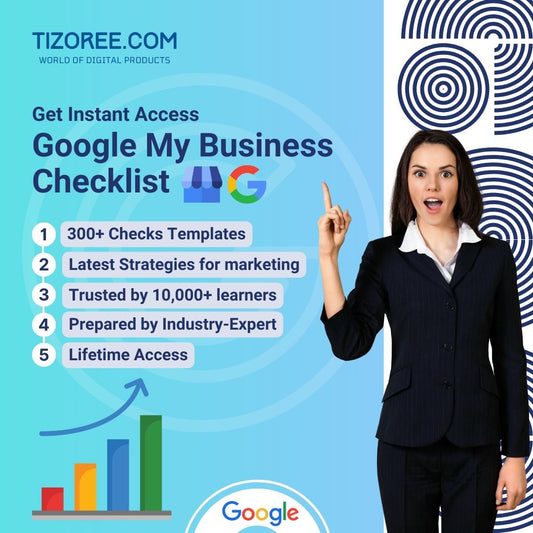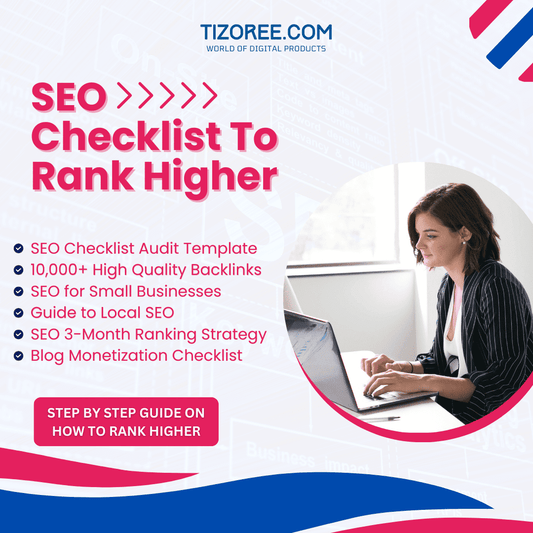Maximizing Your Visibility with Google (My) Business
Share
In today's digital age, establishing a strong online presence is crucial for local businesses. One of the most effective ways to achieve this is by utilizing Google (My) Business.
This platform allows businesses to manage their online presence across Google, making it easier for potential customers to find and connect with them. In this guide, we will walk through the essential steps to set up your Google (My) Business account, optimize your profile, and ensure that your business stands out in local searches.
📈 Intro
Setting up Google (My) Business is a straightforward process that can significantly enhance your visibility online. By claiming your business on Google, you can manage how your business appears in search results and interact with customers more effectively. This guide will provide step-by-step instructions to help you create a compelling profile that attracts and engages customers.
🛠️ Setup Google (My) Business
The first step in establishing your Google (My) Business account is to visit the Google Business website. Follow these simple steps:
- Go to google.com/business/.
- Click on the blue button labeled "Manage now."
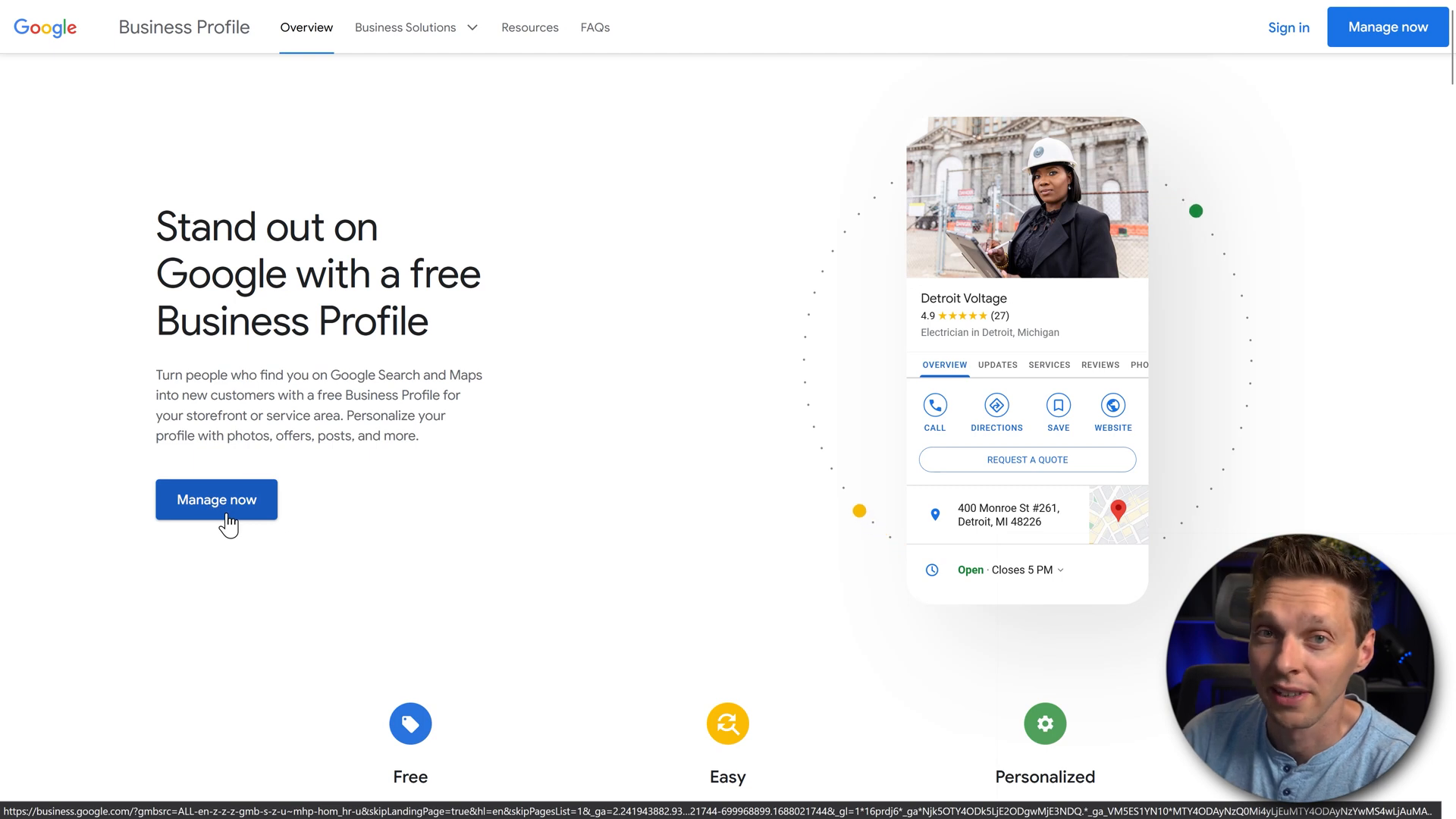
- If you are not logged in, enter your Google account credentials.
- Type in your official business name. For example, "Joe the Plumber."
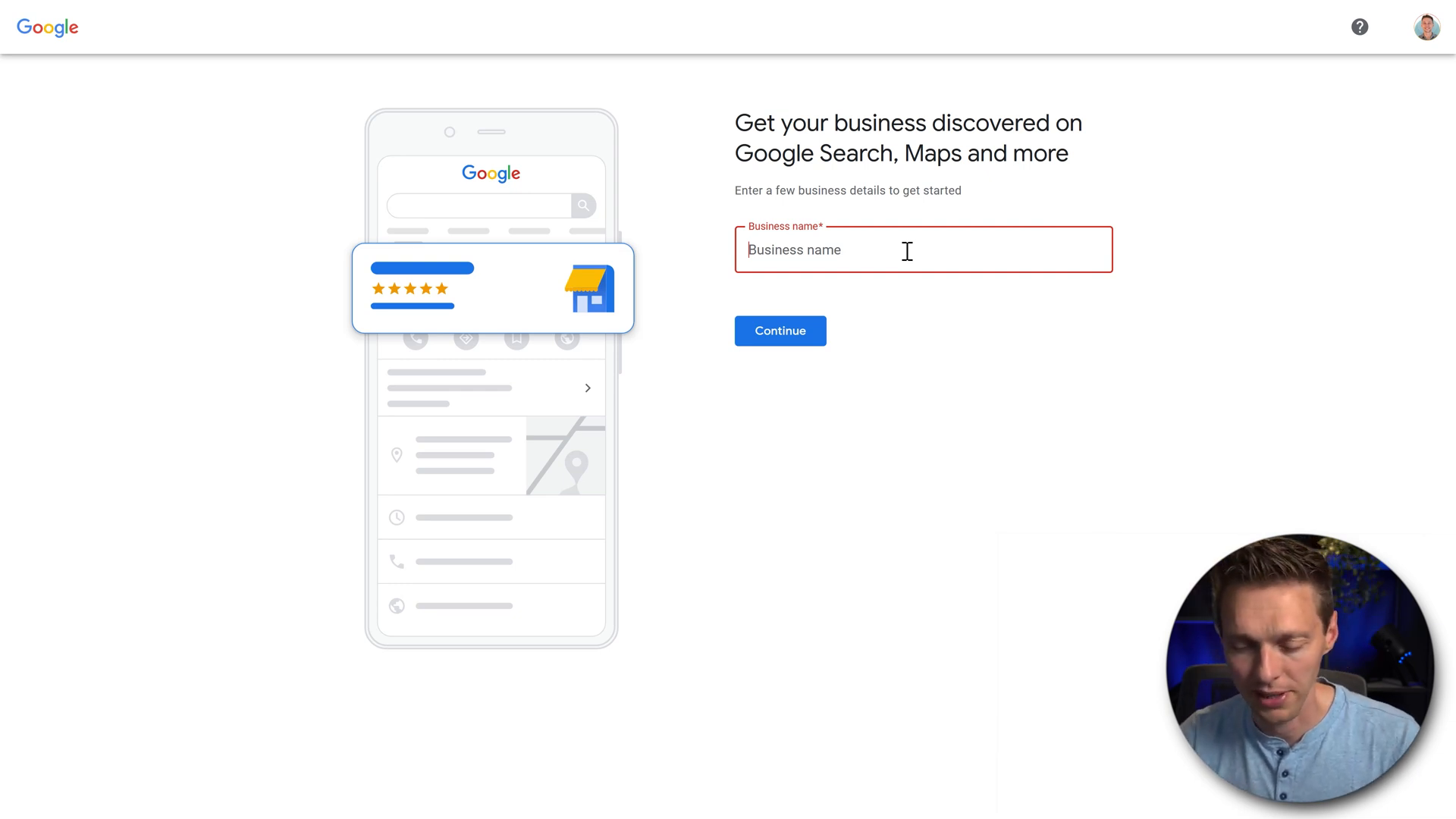
If your business already exists in the Google database, you may see your address. If so, you can claim the existing listing. If not, you can create a new listing by selecting "Continue." This is crucial for businesses that are not yet represented on Google Maps.
Choosing Your Business Type
Next, you need to specify your business type. Consider these options:
- Online retail
- Physical store
- Service-based business
For our example, we will select "Service-based business" since Joe the Plumber visits customers at their locations. 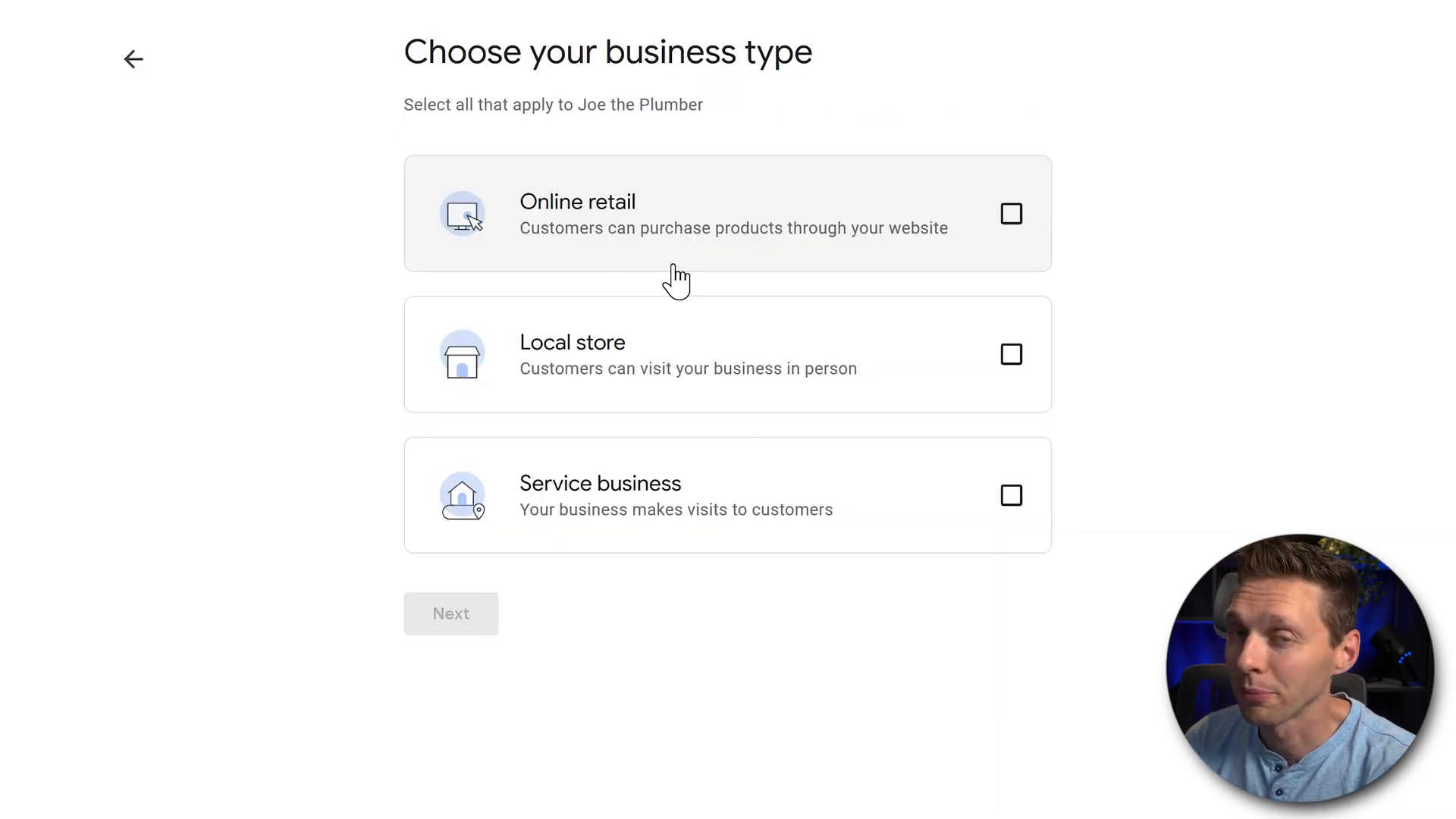
Selecting Your Business Category
Choosing the right category for your business is essential for visibility. In this case, we will select "Plumber." However, you can choose from various categories based on your services. 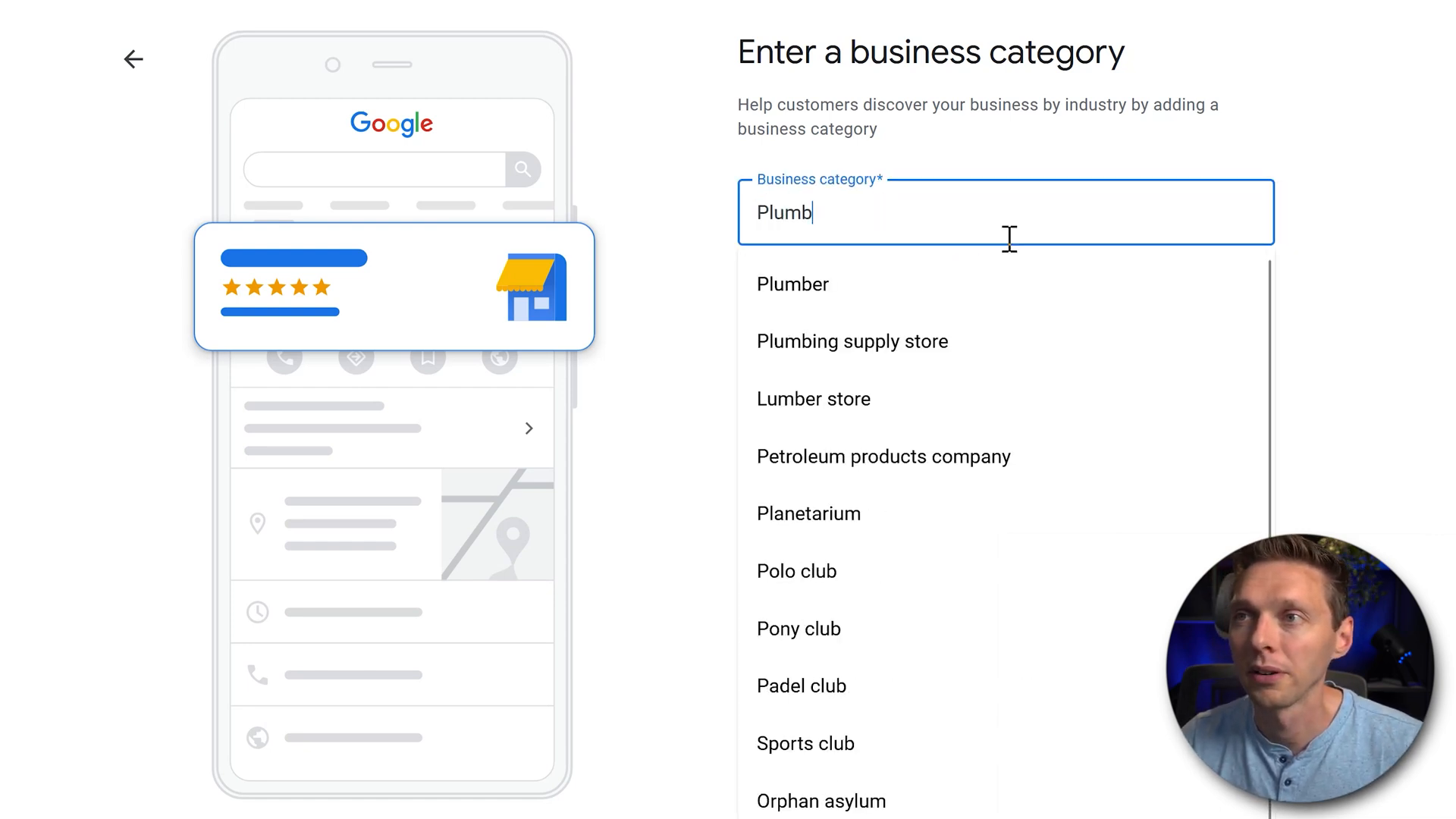
Defining Your Service Area
Next, you will need to define your service area. This is where you specify the locations you serve. For instance, if you operate in Las Vegas, Nevada, be sure to include all relevant areas:
- Las Vegas
- North Las Vegas
- Spring Valley
- Paradise
- Henderson
By accurately filling in your service area, you ensure that customers can find you when they search for services in those locations. 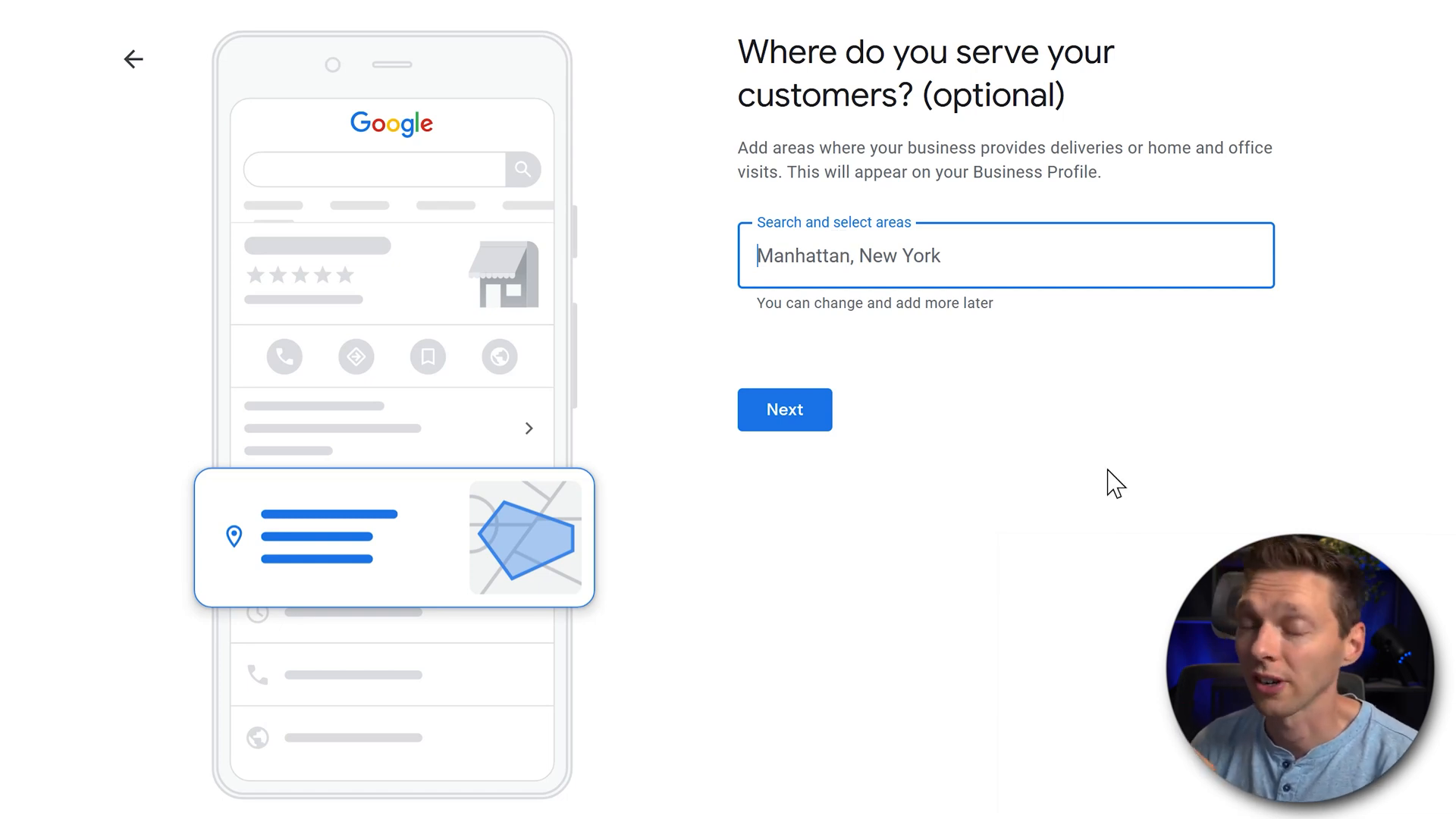
Contact Details
After defining your service area, the next step is to provide contact details. This includes:
- Your business phone number
- Your website URL
These details are vital as they allow customers to reach you easily. Once you have entered this information, click "Next." 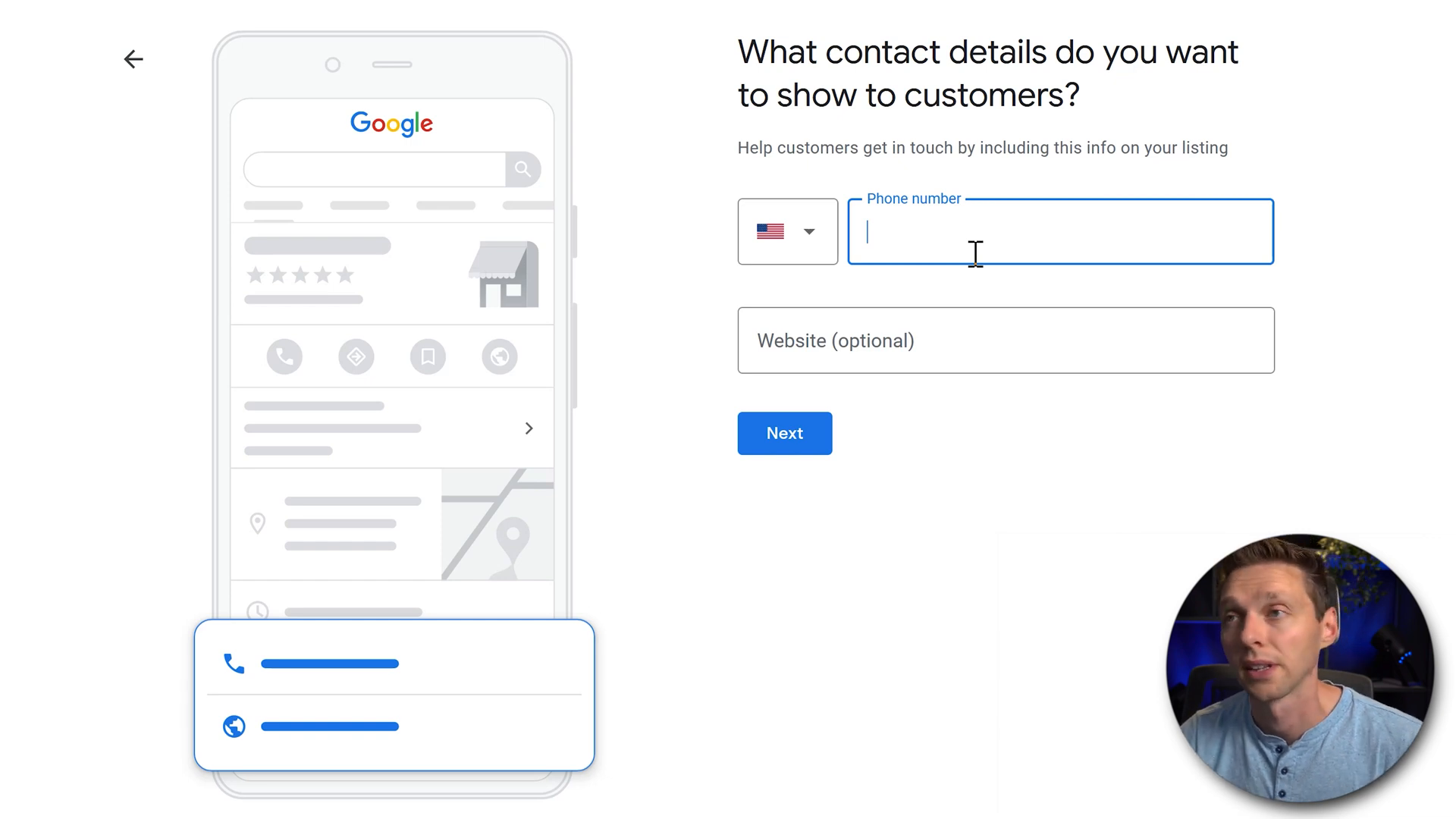
🔍 Fill in Your Work / Service Area
In this section, we will explore the importance of accurately filling in your work or service area in Google (My) Business. This step is crucial for ensuring that your business appears in relevant local searches.
Importance of a Well-Defined Service Area
Defining your service area not only helps potential customers find you but also increases your chances of appearing in local search results. Google uses this information to match businesses with nearby customers. The more precise you are, the better your visibility will be.
Updating Your Service Area
It’s important to keep your service area updated. If your business expands or if you decide to target new locations, you can easily modify this information in your Google (My) Business account. 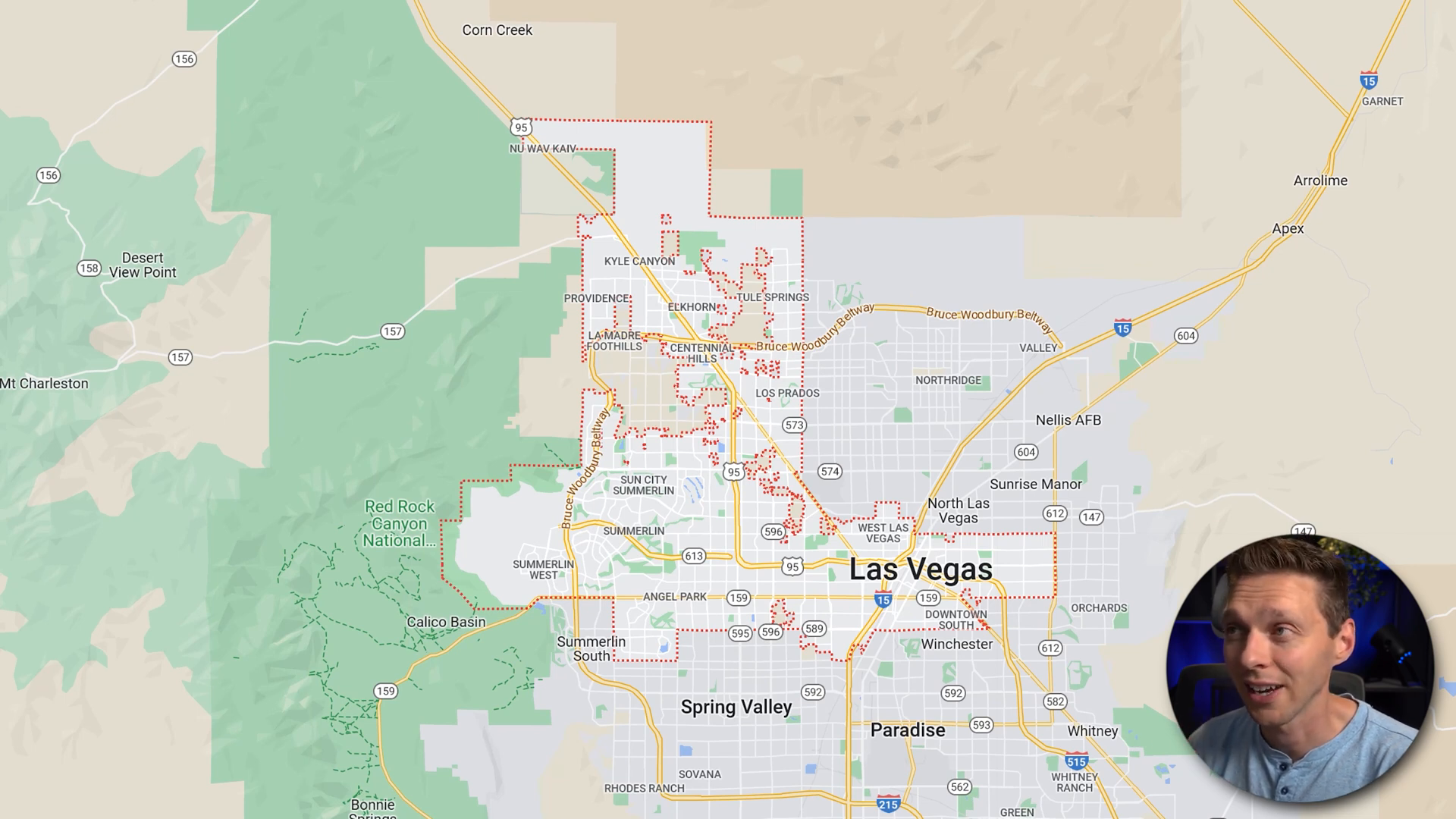
Examples of Service Areas
When defining your service area, consider including:
- City names
- Neighborhoods
- ZIP codes
For example, if you are a plumber based in Las Vegas, your service area might include North Las Vegas, Spring Valley, Paradise, and Henderson. This ensures you capture all potential customers within these regions. 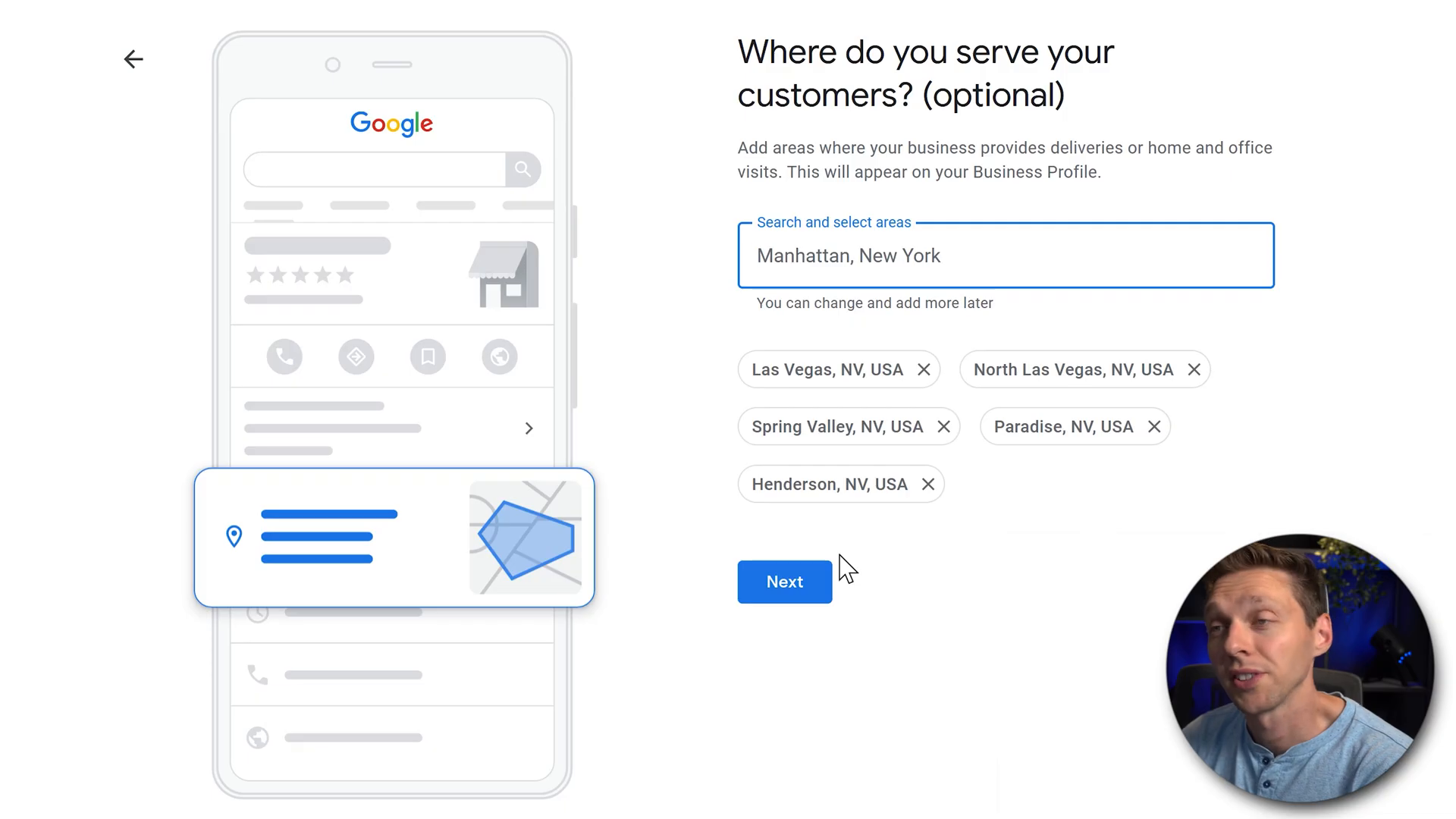
✅ Most Important Thing of a Verified Business
Verification is a critical step in the Google (My) Business setup process. Without verification, your business information will not be visible to potential customers.
Verifying Your Business
To verify your business, Google will send a postcard to the physical mailing address you provided during setup. This postcard contains a unique pin code that you will need to enter into your Google (My) Business account to complete the verification process. 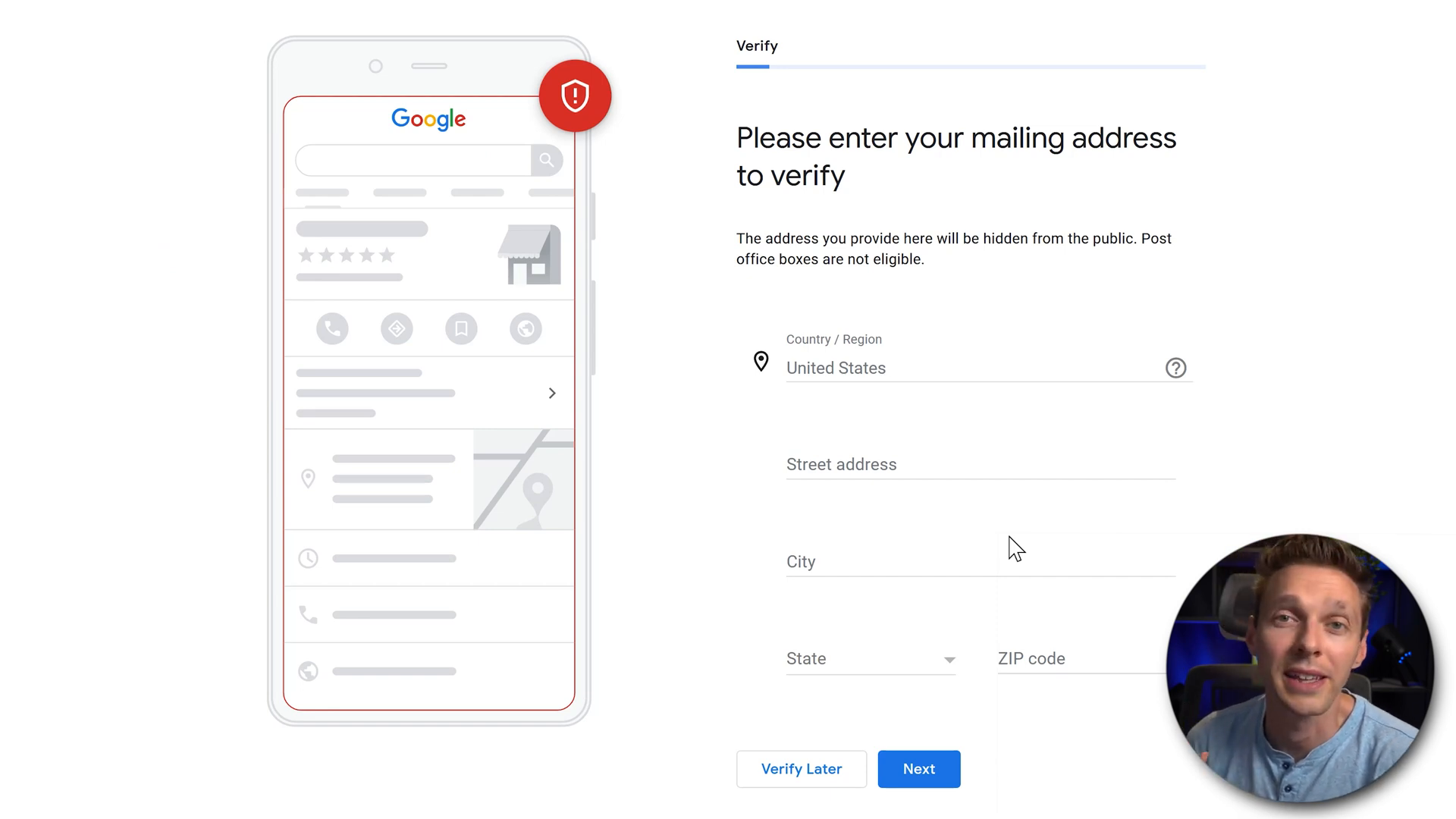
Benefits of Verification
Once your business is verified, you can:
- Manage your business details
- Respond to customer reviews
- Access insights about how customers interact with your business
Verification enhances your credibility and allows your business to appear in local searches, increasing your chances of attracting new customers. 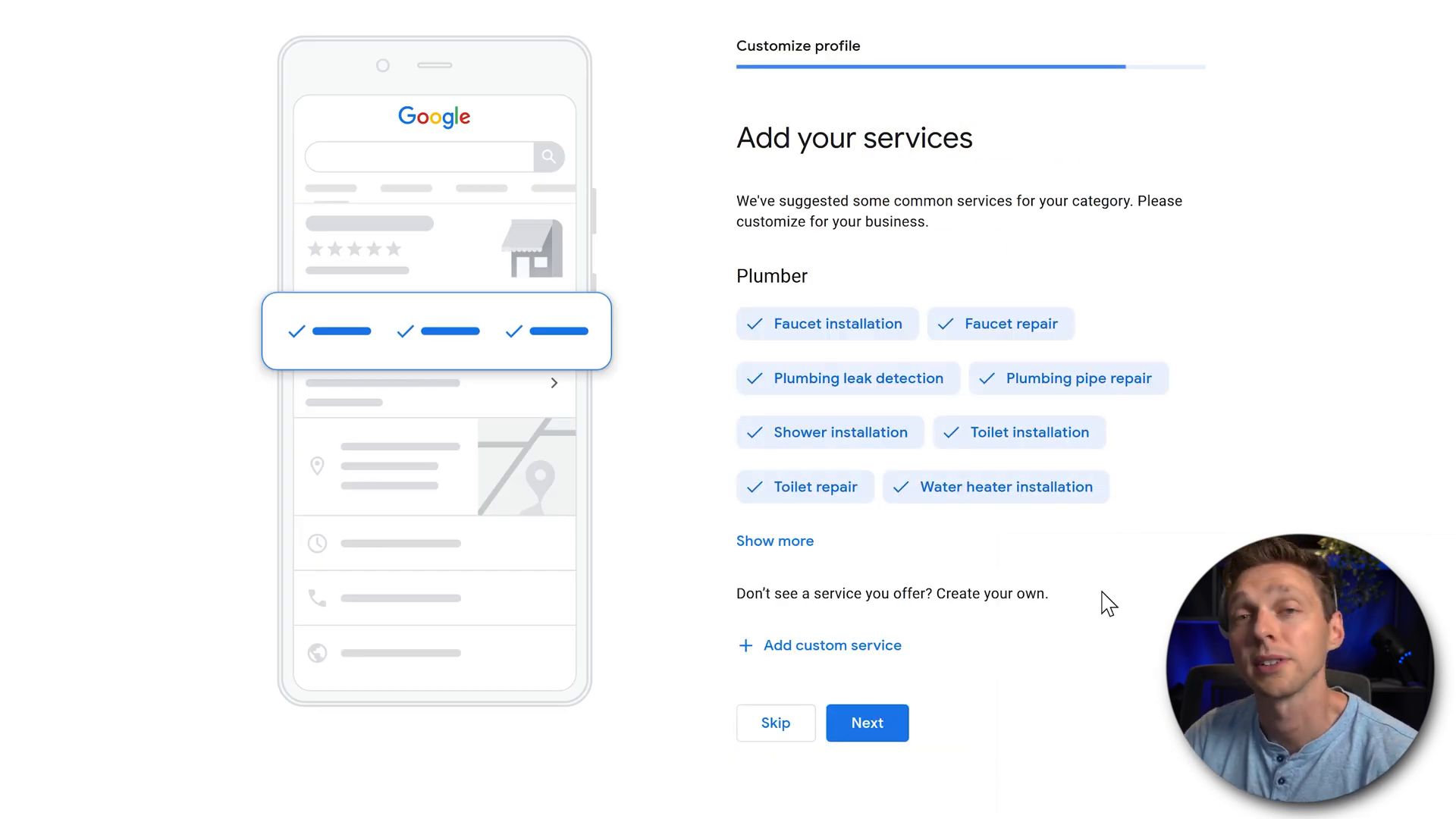
Encouraging Customer Reviews
One of the most effective ways to improve your business's reputation is by acquiring customer reviews. Google (My) Business provides a unique link that you can share with customers, making it easy for them to leave feedback. 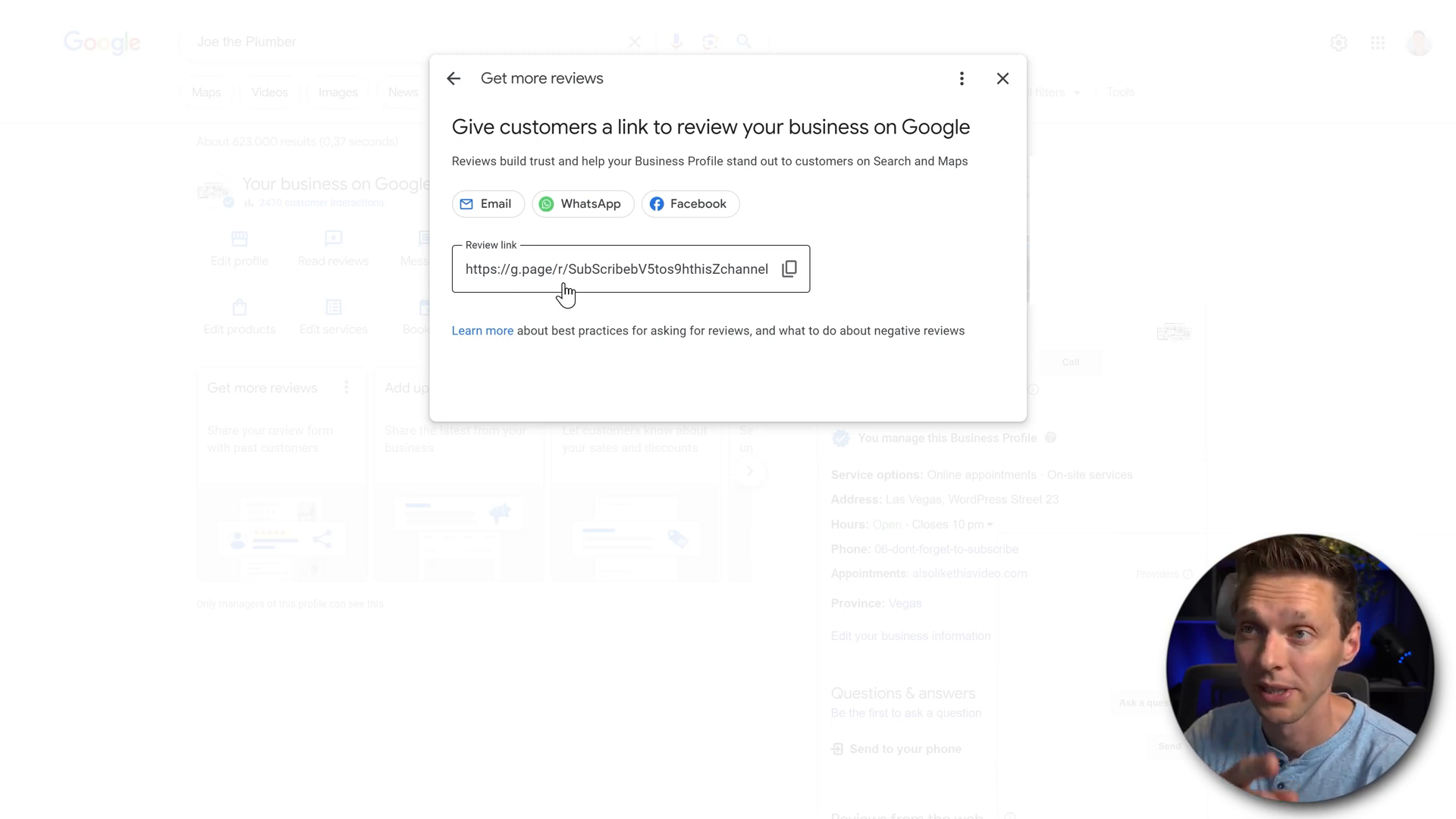
Every time a customer expresses satisfaction with your service, kindly ask them to leave a review. This not only boosts your online reputation but also enhances your visibility in search results.
📸 Conclusion
Setting up and optimizing your Google (My) Business account is a powerful way to enhance your online presence. By following the steps outlined in this guide, we can ensure that our business is visible to potential customers searching for our services. Remember, the key is to keep our information updated, encourage customer reviews, and verify our business to maximize our visibility on Google. Let's take advantage of this invaluable tool to drive more traffic and grow our business!
Made with VideoToBlog